How to Set the computer to boot from USB drive via BIOS?
Normally, press F12 to enter PhoenixBIOS.
1) Firstly, you need restart your computer.
2) As it is turned on, please press the
designated BIOS entry key on the keyboard. You might have to press the key a few
times for accessing of the BIOS options. Also, you can simply view the key on
the booting screen.
3) After that, the BIOS options would appear
on the screen. Since your mouse cannot work on the interface, you can have to
navigate using the allocated keys. Usually, the arrow keys are used to navigate,
ENTER to select, and ESC to exit. You can also view the shortcut keys and their
allocated jobs at the bottom of the screen.
4) Now, the interface has different tabs.
Using the arrow keys (left and right), you need to navigate to the "Boot"
section.
5) In this navigation, you could see the
priority of the sources used by the BIOS. Please use the + (add) and the –
(minus) key, you can set the priority of the Removable Devices at the top.
6) After setting the USB device as the
primary booting source, you can save your changes by pressing the F10 key.
7) Finally, please accept the changes and
exit the interface by pressing the ESC key. Connect a bootable USB drive to the
system and let it be used as a primary source by BIOS.





