User Guide
FAQ
How to Recover Deleted PDF File on Mac?
PDF is one of the most used document exchanging format. It can encapsulate text, font, color and graphic in a single file. There are times when we delete the PDF files accidentally or leave them unsaved, then you need to get them back. However, is it possible to bring files back? How to recover deleted PDF files on Mac? In this article, we will provide the complete guide to do Mac PDF file recovery easily and successfully.
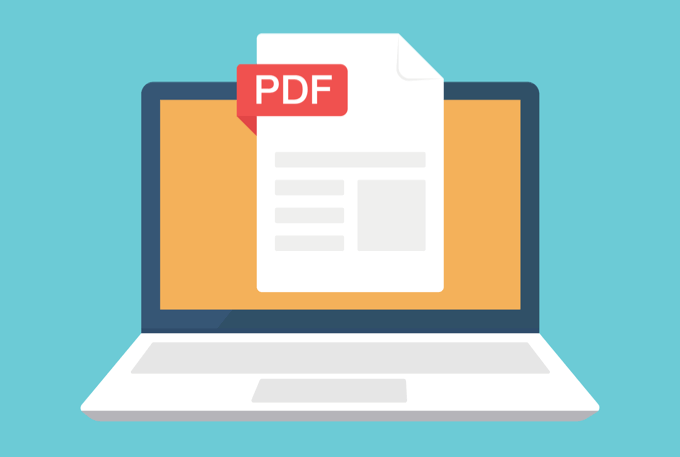
Reasons for Lost PDF file on Mac
Before we head to PDF recovery part, let’s know the common reasons for lost PDF files on Mac.
- Empty the trash without backup
- Delete the PDF files by Del key or Command + Del key
- Hard disk, volume, SD card, USB drive formatting
- Virus attack, partition loss, system crash, Mac OS upgrade or reinstallation
Is It Possible to Recover PDF file on Mac?
It’s still possible to recover PDF file on Mac. When you delete the PDF file, the system just removes the reference of file. It doesn’t erase the file permanently. Instead, it just quickly changes the corresponding record in the file system to mark the PDF files as deleted. The storage space is available for new data. Thus, before the deleted PDF files get overwritten by new data, they can be recovered. That’s why you should stop using your Mac when you delete PDF files accidentally.
How to Recover Deleted PDF Files on Mac?
When you find your PDF files missing or deleted by accident, you’d better check your Mac trash to make sure is your PDF files are permanently deleted or not. If the files are still in the trash, you just need to select them and right click to choose put back. Or you can directly drag them out of the trash.
Recover PDF files from Time Machine
Mac users can use Time Machine to back up files to an external hard drive. To restore PDF files from Time Machines, you should follow these steps.
Step 1. Go to Finder > Application, and launch Time Machine
Step 2. Navigate to the folder that stored PDF files
Step 3. Use the timeline to check PDF files backup, select the desired file and press Space bar to preview
Step 4. Click Restore to get deleted PDF back
Before employing this method, you need to make sure that you have enabled the Time Machine on Mac.
Recover Deleted PDF Files Using Data Recovery Software
Another approach is to use a reliable and safe PDF recovery software for Mac. Considering factors like performance, security, price and operating system, RecoveryMaster is a highly-recommended choice. It fully supports Mac OS 10.15-10.9. It provides easy and quick PDF file recovery solution to recover deleted or lost PDF files from Mac or other storage devices. It allows you to recover all types of files like document, graphics, emails, videos, audios, etc.
Steps to recover deleted PDF files on Mac:
Step 1. Download, install and launch RecoveryMaster. Please do not install the software to the path you have lost PDF files, in case that the recovery would be affected.
Step 2. Select the disk where you lost files and click Loss Scan to continue
Step 3. Select and preview the files you want to recover
Step 4. Click Recover to get deleted PDF files back and save them to a new location
Beside that, RecoveryMaster provides a free trail version to users to test how it works. They can be certain that their money won’t go to waste.
Data Recovery Lab
Alternatively, you can contact specialized data recovery lab to recover erased or lost PDF files on Mac. The price will vary depending on recovery time and expenses for parts and equipment. They may charge $100 to $1500 or higher so you have to evaluate if your data is worth the money.
Bonus: How to Recover Unsaved PDF File on Mac?
Another problem for Mac users is how to recover unsaved PDF files caused by improper application closure without saving, Mac power off unexpectedly or system crash. Don’t worry. Now you can recover unsaved PDF files through Autosave feature of Adobe Reader on Mac.
The first step is to go the menu bar, select Go, then click Go to Folder. The second step is to input the path of Adobe Acrobat autosave: /Libriary/Application Support/Adobe/Acrobat/AutoSave, then click “Go”. Finally, locate the PDF files, open with Adobe and save on your Mac.
Conclusion
When you delete the PDF files, you can check the trash or restore them from Time Machine Backup. If you have emptied the trash or don’t take a backup, you can try a reliable data recovery software like RecoveryMaster. It allows you to easily recover deleted PDF files on Mac. It’s highly recommended as it is complete, reliable and easy. You can download its free version to give it a try. Or you can contact data recovery lab but it is a bit high priced. Thus it is less recommended.





