User Guide
FAQ
How to Recover Deleted Folder on Mac?
All it takes to delete a folder is a simple Delete option or Shift + Delete option. It’s very easy to make mistake and accidentally delete folder when you stay up all night to finish an important working report. You may get folder back from the Mac trash at the beginning to restore folder. What if nothing you want can be found in the trash? In this article, we will provide you several methods to recover deleted folder on Mac.
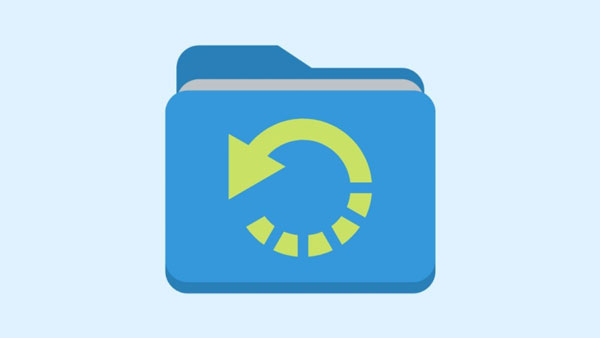
Reasons behind Deleted File or Folder
There are many reasons why you lose your folder on Mac. Each of them requires a slightly different approach to data recovery.
- Drag unwanted items to the trash can
- Right click on a folder and select move to trash
- Select the file and press “Command -Delete”to remove the file
- Regularly empty the trash to permanently delete files
- Make the preference settings “Remove items from the trash after 30 days”
- Click on the Finder and select “Empty Trash”
- Infected with virus
Recover Deleted Folder from Trash
Once you deleted folders on Mac, they will be moved to trash where they sit until you empty trash or restore them. To recover deleted folder from trash, you need to click the trash icon in the dock. Select the folder you want to recover, right-click on it and select Put Back. Or you can drag the folder out of the trash directly.
However, chances are that you delete folder by emptying the trash or using Command + Shift + Delete. In such case, you can only recover your deleted folder using a professional Mac data recovery software.
Recover Deleted Folder with Undo Option
If you accidentally deleted folders on Mac, you can get them back by the Undo option. Just go to “Edit” and select the “Undo move of xxx” option. Or you can simply undo the delete option with the command + Z key. However, if you’ve done more copy and paste, this method may not work.
Restore Deleted Folder from Time Machine
If you have enabled Time Machine and back up your Mac to an external hard drive regularly, this method is quite effective. To recover a deleted folder from Time Machine, you should follow these steps:
Step 1. Connect your backup disk to your Mac
Step 2. Launch Finder and navigate to the folder that contained deleted folder
Step 3. Select Enter Time Machine from the menu
Step 4. Find the folder you want to restore and select it
Step 5. Click Restore to get deleted folder back
However, most users didn’t have the habit of backing up or the backup was taken prior to the data loss. Thus, you should go for the next data recovery tool.
Restore Deleted Folder with RecoverMaster for Mac
Not all hope is lost even if you have emptied the trash or don’t take a backup. RecoveryMaster is a reliable data recovery software that can recover deleted folders after emptying the trash thanks to its advanced scanning algorithms. It comes with a variety of features that makes it stand out from the competition.
- Recover lost data due to accidental deletion, format, virus attack, hard drive failure, system crash and more
- Restore any file types from various storage devices such as USB flash drive, memory card, fusion drive, hard drive, etc.
- Support APFS, HFS X, HFS+, FAT, NTFS, exFAT
- Fully support MacOS 10.15- 10.9
- Provide a free trial version for users
- Intuitive and user-friendly interface
Before we head to recovery part, you should download and install RecoveryMaster. Please DO NOT install the software to the path where you lost folder, in case that the recovery would be affected. Once installed, launch the software and follow these steps:
Step 1. Select a location where your important folder were deleted and click Loss Scan button
Step 2. Select and preview the desired folder
Step 3. Click Recover to get deleted folder back and save them to a new location
Tips to increase the chances of Folder Recovery
- Stop using the drive that contained the deleted folder as soon as possible
- Avoid using the Mac while performing the data recovery process
- Use a data recovery software that is reliable, safe, compatible with your MacOS
- Do not use tools that help permanently delete files, as they can corrupt the drive or make the recovery process harder
To Sum Up
When you find that the folder you want are deleted from your Mac, you should first check the Trash or use the Time Machine Backup. If the preceding two solutions don’t work, turn to RecoveryMaster data recovery software immediately. It can easily recover deleted folder on Mac. It applies to any data loss situations. Free download data recovery for Mac now and see how it works.





