As a professional computer technician and a long-time user of Windows operating systems, I have encountered numerous file system errors over the years. Whether you’re a seasoned IT professional or a casual user, understanding these errors and how to troubleshoot them can save you plenty of headaches down the line. In this comprehensive guide, I’ll share my knowledge and experience to help you navigate and address file system errors on Windows 10 and Windows 11.
Introduction to File System Errors on Windows 10/11
File system errors are issues that occur within the hierarchical structure where data is stored, retrieved, and managed on your computer. In Windows 10 and 11, these errors can manifest in various ways, such as difficulty accessing files, corrupted files, or complete system crashes. Not only can these issues be frustrating to deal with, but they can also lead to data loss if not properly addressed.
The Windows operating system uses file systems such as NTFS (New Technology File System), FAT32 (File Allocation Table 32), and exFAT (Extended File Allocation Table) to manage data. Each of these has its unique features, advantages, and disadvantages. For instance, while NTFS is renowned for its robustness and security features, FAT32 is known for its compatibility across multiple platforms. However, these file systems are not immune to errors, and understanding them is the first step in troubleshooting and resolving issues that may arise.
Some of these errors may occur due to hardware problems, software conflicts, or incorrect configuration settings, among other factors. No matter the cause, understanding file system errors and knowing how to address them is crucial for anyone using a Windows 10 or 11 system.
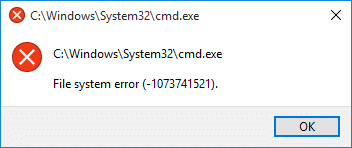
Common File System Errors on Windows 10/11
There are several common file system errors that you may encounter when using Windows 10 or 11. One of the most prevalent is the ‘File System Error (-2147219196)’, which usually occurs when trying to open images using the Photos app. This error is often due to corrupted system files and can be resolved by repairing or resetting the app.
Another frequent file system error is ‘The file or directory is corrupted and unreadable’. This message typically appears when trying to access a file or directory that has been corrupted due to a sudden shutdown, virus attack, or hardware failure.
The ‘File System Error (-1073741819)’ is another common issue that usually occurs when trying to run an application as an administrator. This error often signifies that the system files are damaged or corrupted.
Causes of File System Errors on Windows 10/11
File system errors in Windows 10 and 11 can be caused by a variety of factors. One of the most common is corrupted system files. These can occur due to improper shutdowns, power outages, or hardware malfunctions. When these files become corrupted, they can cause a range of issues, including file system errors.
Another common cause of file system errors is incompatible or outdated drivers. Drivers are essential for your computer’s hardware to communicate with the software. When these drivers are not up to date or not compatible with your system, they can cause various issues, including file system errors.
Virus or malware attacks can also lead to file system errors. These malicious programs can alter or damage system files, leading to a range of issues, including file system errors. Therefore, it’s essential to have reliable antivirus software installed and keep it updated to prevent such attacks.
How to Identify File System Errors on Windows 10/11
Identifying file system errors in Windows 10 and 11 can be done in several ways. One of the most straightforward methods is through error messages. These messages usually appear when you’re trying to access a file or directory, or run a program. They often provide clues about the nature of the problem, such as whether it’s a corrupted file or a system error.
The Windows Event Viewer is another useful tool for identifying file system errors. This utility logs system events, including errors, and provides detailed information about each event. By checking the Event Viewer, you can get a better understanding of any issues occurring on your system.
Another method to identify file system errors is through the Check Disk utility. This tool scans your hard drive for errors and attempts to fix them. By running this utility, you can identify and repair file system errors on your Windows 10 or 11 system.
Comprehensive Guide to Troubleshooting File System Errors on Windows 10/11
My years of experience dealing with Windows systems have taught me that troubleshooting file system errors can be a tricky process. However, with the right approach and some patience, you can resolve these issues and restore your system to its optimal performance.
One of the first steps in troubleshooting file system errors is running the System File Checker (SFC). This built-in Windows utility scans for corrupted system files and attempts to repair them.
Another useful tool for troubleshooting file system errors is the DISM (Deployment Image Servicing and Management) tool. This command-line tool is used to fix Windows images, including the Windows Recovery Environment, Windows Setup, and Windows PE.
If these methods fail to resolve the issue, you may need to perform a System Restore. This process reverts your system back to a previous state, undoing any changes that may have caused the file system error. However, this should be a last resort as it can lead to loss of recent data.
Steps to Prevent File System Errors on Windows 10/11
Preventing file system errors is always better than having to troubleshoot them. One of the most effective ways to prevent these errors is by keeping your system up to date. Regularly installing Windows updates can help fix bugs, patch security vulnerabilities, and improve system stability.
Another critical step is ensuring you have a good antivirus program installed and keeping it updated. This helps protect your system from malicious software that can corrupt files and cause file system errors.
Regularly backing up your data is also essential. This ensures that you have a copy of your files in case of any errors or data loss. Windows includes built-in tools for backing up your data, and there are also numerous third-party solutions available.
Tools to Help Fix File System Errors on Windows 10/11
There are several tools available that can help fix file system errors on Windows 10 and 11. As already mentioned, the System File Checker (SFC) and the DISM tool are built-in utilities that can help repair corrupted system files.
Another handy tool is the Check Disk utility. This tool scans your hard drive for errors and attempts to fix them.
There are also numerous third-party tools available that can help fix file system errors. These tools often include additional features, such as the ability to recover lost files or repair damaged partitions. However, it’s important to choose a reputable tool and ensure that it’s compatible with your system.
Seeking Professional Help for File System Errors on Windows 10/11
While many file system errors can be resolved using the methods and tools mentioned above, some issues may require professional help. If you’re unable to fix the error despite your best efforts, or if you’re uncomfortable performing some of the more advanced troubleshooting steps, it may be time to seek professional assistance.
Professional computer technicians have the skills and tools necessary to diagnose and fix complex file system errors. They can also provide advice on how to prevent such errors in the future.
How to Maintain Your Windows 10/11 System to Avoid File System Errors
Regular maintenance is crucial for keeping your Windows 10 or 11 system running smoothly and avoiding file system errors. This includes regularly updating your system and software, running regular virus scans, and backing up your data.
It’s also important to regularly check your hard drive for errors. This can be done using the Check Disk utility, which scans your hard drive for errors and attempts to fix them. Regularly checking your hard drive can help catch errors before they become serious problems.
Another important aspect of system maintenance is managing your storage space. Over time, your hard drive can become cluttered with unnecessary files, which can slow down your system and potentially lead to file system errors. Regularly cleaning up your hard drive can help keep your system running smoothly and prevent issues.
Conclusion
Understanding and troubleshooting file system errors on Windows 10 and 11 can seem daunting, especially if you’re not particularly tech-savvy. However, with a little knowledge and the right tools, you can resolve these issues and keep your system running smoothly.
Remember, prevention is always better than cure. Regular system maintenance and updates, along with a reliable antivirus program, can go a long way in preventing file system errors. And if you ever find yourself facing a file system error that you can’t handle, don’t hesitate to seek professional help.
Remember, your computer is a valuable tool, and taking care of it can ensure that it serves you well for years to come. Don’t wait until you encounter a problem – start implementing these preventive measures today, and you’ll be well on your way to a healthier, more reliable system.




Leave a Reply