Introduction to BIOS
BIOS, an acronym for Basic Input/Output System, is an essential component of your computer. As the first software that runs when you turn on your computer, BIOS is responsible for testing the hardware and initializing the operating system. The BIOS resides in a chip located on the motherboard and is crucial for the proper functioning of your computer.
The BIOS plays a pivotal role in booting your computer. It checks the integrity of hardware components and ensures that they are functioning correctly. If the BIOS encounters a problem during the boot process, it will halt the system and display an error message. This is where the knowledge of BIOS error rectification becomes essential.
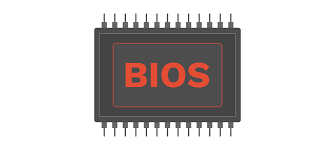
Understanding the BIOS is the first step towards mastering the art of BIOS error rectification. As a software, BIOS can face errors, just like any other software. These errors can be due to various reasons like a power outage during a BIOS update, a faulty hardware component, or even a virus. Let’s delve deeper into understanding BIOS errors in the next section.
Understanding BIOS Errors
BIOS errors, often appearing as cryptic codes or messages during the system boot-up, can seem daunting if you don’t know what they mean. These errors are the BIOS’s way of communicating that something is wrong. They indicate issues with the hardware, the BIOS itself, or the interaction between the BIOS and the hardware.
BIOS errors can occur due to a variety of reasons. It could be due to a malfunctioning hardware component, a BIOS configuration issue, or even a corrupted BIOS. Understanding these error messages is crucial to diagnose and fix the problem.
In the following sections, we will explore common BIOS errors and their implications, and learn how to rectify them efficiently. By the end of this tutorial, you should be able to troubleshoot and fix most BIOS errors that you may encounter.
Common BIOS Errors and Their Implications
There are several types of BIOS errors that you may encounter. Some of the most common ones include memory errors, disk boot failure, and CMOS checksum error. Each of these errors has specific implications and requires a different approach to rectification.
Memory errors, for example, indicate an issue with the RAM. This could either be a physical issue with the RAM stick or a compatibility issue with the motherboard. Disk boot failure, on the other hand, suggests a problem with the hard drive or the boot sector on the drive.
The CMOS checksum error is another common BIOS error you may encounter. This error occurs when the data in the CMOS (Complementary Metal-Oxide-Semiconductor) does not match the data in the BIOS. This could be due to a depleted CMOS battery, incorrect BIOS settings, or a faulty CMOS.
In-depth Guide to BIOS Error Rectification
Fixing BIOS errors requires a systematic approach. The first step is to identify the error message and understand its implications. Once you have a clear understanding of the issue, you can work towards resolving it.
For memory errors, you can start by reseating the RAM stick. If that doesn’t work, try using a different RAM stick. If the error persists, the issue may be with the motherboard itself. In this case, you may need to replace the motherboard or seek professional help.
For disk boot failure, start by checking the boot sequence in the BIOS settings. If the boot sequence is correct, then the problem could be with the hard drive. Try booting from a different hard drive or test the hard drive on a different computer to confirm.
For CMOS checksum errors, the first step is to replace the CMOS battery. If the error persists, you may need to reset the BIOS settings to default. If all else fails, you may have a faulty CMOS and may need to replace it.
Tips for Preventing BIOS Errors
While BIOS errors can be rectified, it’s always better to prevent them in the first place. There are several steps you can take to prevent BIOS errors. These include keeping the BIOS updated, ensuring that the hardware components are compatible, and maintaining a stable power supply during BIOS updates.
Other preventive measures include regularly scanning your computer for viruses and malware and maintaining the health of the hard drive. Regularly backing up your BIOS settings can also help in case you need to reset them in the future.
BIOS Error Rectification Tools
There are several tools available that can help you rectify BIOS errors. These include BIOS flashing tools, hardware diagnostic tools, and BIOS configuration tools.
BIOS flashing tools allow you to update the BIOS, which can help fix any bugs or issues with the current version. Hardware diagnostic tools, on the other hand, can help you identify faulty hardware components.
BIOS configuration tools can help you manage and configure BIOS settings. These tools can be particularly useful if you need to reset the BIOS settings to default.
Case Study: Successful BIOS Error Rectification
In this section, let’s look at a real-life example of successful BIOS error rectification. This case involves a computer that was displaying a memory error during boot-up.
After identifying the error, the user tried reseating the RAM stick, but the error persisted. The user then replaced the RAM stick with a new one, and the error was resolved. This case demonstrates the importance of understanding BIOS errors and knowing how to rectify them.
Advanced BIOS Troubleshooting Techniques
For more complex BIOS errors, you may need to employ advanced troubleshooting techniques. These include techniques like BIOS recovery, hardware isolation, and jumper resetting.
BIOS recovery involves recovering the BIOS from a backup in case the BIOS gets corrupted. Hardware isolation involves isolating each hardware component to identify the faulty one. Jumper resetting involves resetting the BIOS settings using the motherboard jumpers.
Seeking Professional Help for BIOS Error Rectification
While it’s possible to rectify most BIOS errors yourself, there may be cases where you might need professional help. For example, if the BIOS itself is corrupted and you don’t have a backup, or if the motherboard is faulty, you may need to seek professional help.
In such cases, it’s important to choose a professional who is experienced in BIOS error rectification. Ensure that they have a good track record and can provide references if required.
Conclusion
Mastering the art of BIOS error rectification can be a rewarding process. It not only helps you maintain the optimal functioning of your computer but also empowers you to handle any BIOS-related issues that may arise.
Remember, the key to successful BIOS error rectification lies in understanding the BIOS, identifying the errors, and knowing how to fix them. With the knowledge gained from this tutorial, you should now be well-equipped to handle any BIOS error that comes your way.




Leave a Reply