## Introduction to Mac’s System Storage
As a long-time Mac user, I’ve always been amazed by the seamless performance and robust design characteristic of Apple’s products. However, like any other machine, your Mac also requires regular maintenance to function optimally. One critical area often overlooked by many users is system storage, a vital component of your Mac that can significantly influence its performance.
System storage on your Mac comprises all the space occupied by the operating system and its related files, including system files, caches, logs, language files, and more. When not managed properly, these files can accumulate over time, taking up significant storage space and affecting your Mac’s performance.
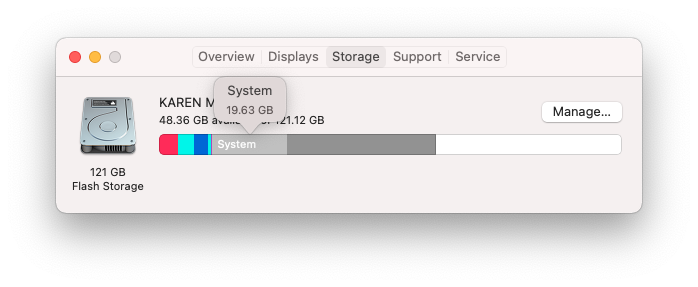
Understanding system storage is crucial in maintaining your Mac’s health. It’s not just about deleting files; it’s about knowing which files to remove and how to do it safely. In this article, I will guide you through the nuances of Mac’s system storage and how you can clean it effectively to boost your Mac’s performance.
Understanding How Mac’s System Storage Affects Performance
A cluttered system storage can be a significant performance bottleneck for your Mac. As your system storage fills up, your Mac may start to slow down, boot times may increase, and applications may take longer to load. This is because your Mac needs to sift through all the unnecessary files to find the data it needs to operate.
Additionally, Mac’s file system relies on free space for swapping files in and out of memory. If your system storage is nearing full capacity, it limits the space available for swapping, thereby slowing down your Mac’s performance.
Lastly, system storage clutter can also lead to fragmentation issues. When files are continually added and deleted, it creates gaps in your storage. New files may then be split and stored in these gaps, causing your Mac to work harder to access them. This phenomenon, known as fragmentation, can significantly slow down your Mac’s performance.
Benefits of Cleaning Your Mac’s System Storage
Cleaning your Mac’s system storage can bring about numerous benefits. Firstly, it frees up storage space, providing room for new files and applications. This is particularly beneficial for users with smaller SSDs where space is at a premium.
Secondly, cleaning system storage can help improve your Mac’s performance. By eliminating unnecessary files, your Mac can operate more efficiently, resulting in faster boot times, quicker application load times, and smoother overall performance.
Lastly, a clean system storage reduces the risk of fragmentation, ensuring your files are stored contiguously and can be accessed quickly. This can lead to a noticeable improvement in your Mac’s speed and responsiveness.
Step-by-step Instructions on How to Clean Your Mac’s System Storage
Cleaning your Mac’s system storage may seem like a daunting task, but with the right approach, it can be done safely and effectively. Here is a step-by-step guide to help you clean your Mac’s system storage:
- Backup your data: Before you start, make sure to backup all your essential files. This ensures that even if something goes wrong, your data will be safe.
- Empty the Trash: This may seem obvious, but many users forget to empty their Trash regularly. Right-click on the Trash icon in your Dock and select ‘Empty Trash.’
- Clean up your desktop: Files on your desktop take up system storage. Organize your files, delete unnecessary ones, and move the rest to appropriate folders.
- Delete unnecessary applications: Go through your applications and uninstall any that you no longer use. Make sure to use the ‘Uninstall’ function rather than just dragging the application to the Trash.
- Clear browser caches: Your web browser stores temporary files, known as caches, which can take up significant storage space. Clear these caches regularly to free up space.
- Remove old device backups: If you’ve backed up your iPhone or iPad to your Mac, these backups can take up considerable space. Delete old backups that you no longer need.
- Delete old email attachments: If you use Apple Mail, it stores all email attachments on your Mac. Go through your emails and delete unnecessary attachments.
- Clean up your downloads folder: The Downloads folder is a common place for unnecessary files to accumulate. Regularly go through this folder and delete files you no longer need.
By following these steps, you can effectively clean your Mac’s system storage and boost its performance.
How Cleaning System Storage Boosts Your Mac’s Performance
Cleaning system storage can have a dramatic impact on your Mac’s performance. By removing unnecessary files, you’re reducing the amount of data your Mac needs to process, allowing it to operate more efficiently. This can lead to faster boot times, quicker application load times, and a smoother overall user experience.
Additionally, cleaning system storage frees up space for file swapping, enabling your Mac to manage memory more effectively. This can significantly improve your Mac’s speed and responsiveness.
Lastly, a clean system storage reduces the risk of fragmentation, ensuring that files are stored contiguously and can be accessed quickly. This can further boost your Mac’s performance, making it feel snappier and more responsive.
Tools for Cleaning Mac’s System Storage
While manual cleaning is effective, various tools can automate the process, saving you time and ensuring a thorough clean. Some of these tools include:
- CleanMyMac X: This is a comprehensive cleaning tool that scans your Mac for unnecessary files and removes them safely. It also includes maintenance and optimization features to boost your Mac’s performance.
- OnyX: OnyX is a multifunction utility that can verify your startup disk, repair disk permissions, rebuild databases, and clean your system storage.
- DaisyDisk: DaisyDisk provides a visual representation of your disk usage, helping you identify large files and folders that are taking up space.
These tools can make the process of cleaning your Mac’s system storage easier and more efficient.
Tips to Maintain Your Mac’s System Storage Clean
Maintaining a clean system storage is crucial for your Mac’s health. Here are some tips to help you keep your system storage clean:
- Regularly check your storage: Regularly check your storage usage in ‘About This Mac’ > ‘Storage.’ This can help you identify when your storage is nearing full capacity and take appropriate action.
- Empty your Trash regularly: Don’t let unnecessary files accumulate in your Trash. Make it a habit to empty your Trash regularly.
- Manage your downloads: The Downloads folder is a common place for unnecessary files to accumulate. Regularly clear out your Downloads folder to free up space.
- Uninstall unnecessary applications: Uninstall applications that you no longer use to free up space. Remember to use the ‘Uninstall’ function rather than just dragging the app to the Trash.
- Regularly clear browser caches: Your web browser’s caches can take up significant space. Make it a habit to clear these caches regularly.
By following these tips, you can keep your system storage clean and your Mac running smoothly.
Mistakes to Avoid When Cleaning Mac’s System Storage
While cleaning your system storage is beneficial, there are some mistakes that you should avoid:
- Deleting system files: Never delete system files unless you know what you’re doing. Deleting the wrong files can cause your Mac to malfunction.
- Not backing up your data: Always backup your data before cleaning your system storage. This ensures that even if something goes wrong, your data will be safe.
- Using untrustworthy cleaning tools: Not all cleaning tools are created equal. Some may be harmful to your Mac. Always use trustworthy tools from reputable sources.
By avoiding these mistakes, you can safely clean your Mac’s system storage and boost its performance.
Professional Services for Cleaning Mac’s System Storage
If you’re not comfortable cleaning your system storage yourself, consider using a professional service. Professional services have the expertise and tools to clean your system storage safely and effectively, ensuring optimal performance.
Some popular professional services include MacKeeper, MacPaw, and MacRepair. These services offer comprehensive cleaning and optimization services to keep your Mac running smoothly.
Conclusion
In conclusion, cleaning your Mac’s system storage is a crucial step towards maintaining its health and boosting its performance. By understanding the role of system storage, following the step-by-step cleaning guide, using the right tools, and avoiding common mistakes, you can effectively manage your system storage and enjoy a faster, more responsive Mac.
Remember, a clean Mac is a happy Mac. So, start cleaning your system storage today and give your Mac the care it deserves. Happy cleaning!




Leave a Reply