User Guide
FAQ
Recover Lost Partition from Hard Disk Drive
In most instances, users accidentally delete a volume in Disk Management that will cause hard disk partition loss. Another major cause of partition loss is partition table corruption. What’s more, operating system reinstallation, incorrect operation and virus infection may also cause partition loss issue. Nevertheless, the answer to lost partition data is finally here!
Before you start recovering lost partition, you should know that when you delete a file, the system doesn’t erase it but just mark its space as available. Thus, you need to stop using the compact storage device immediately to avoid files being overwritten. As long as it has not been overwritten by new data, you still have chance to recover lost partition data.
How to Recover Lost Hard Disk Partition
There are many data recovery software online for you to download and test out. However, today we’re going to show you one of the best solutions to lost partition data. It’s called RecoveryMaster that offers 100% security and protects users’ computer from virus attack. The most important thing is that it can recover unlimited data in all files types from various storage devices and crashed or unbootable systems. The following steps will help you quickly and easily recover hard disk partition loss.
Step 1: Download and Install RecoveryMaster
The first step is to download and install RecoveryMaster on your computer. You can follow the instruction for installation and ensure that you have a stable network connection. Please note that DO NOT install it on the disk where you have lost partition data in case the recovery would be affected.
Step 2: Activate and Launch RecoveryMaster
The second step is to activate the software. Please click “Activate” button so as to log in with licensed email and activation code. If you do not have an activation code yet, you can click to purchase and choose the right version for you.
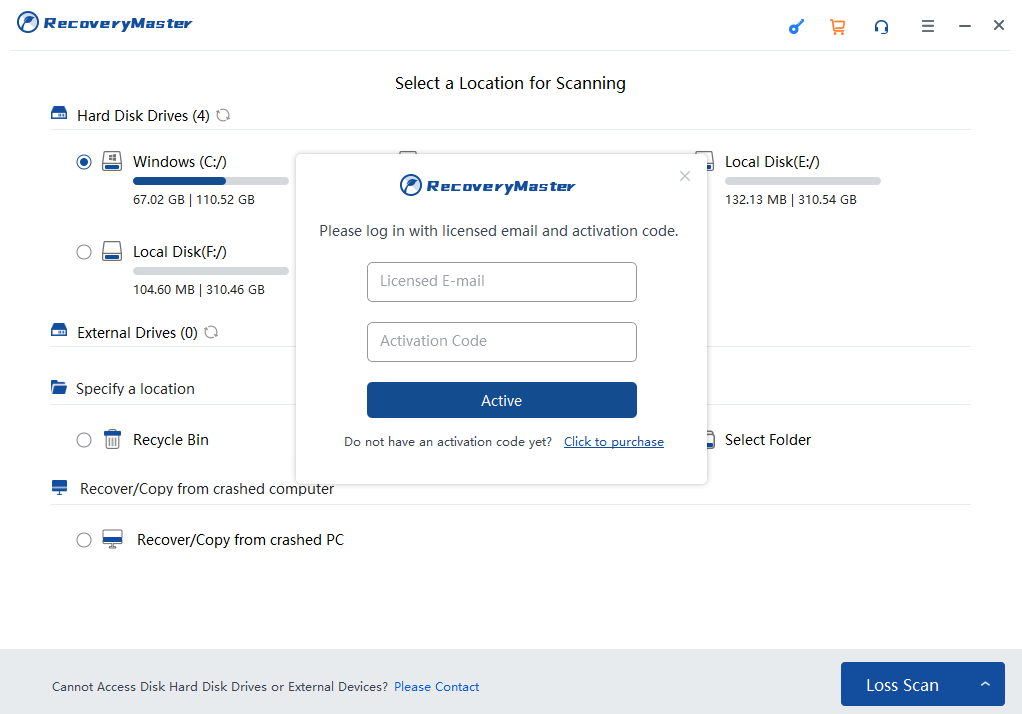
After successfully purchase, an order email with detail information and activation code will be sent to your mailbox. Therefore, you can log in the software so as to recover unlimited data.
Step 3: Select a Location for Scanning
After launching the software, you need to select the disk where you lost partition. You have to identify where the data were so that you can recover them. Next, click “Loss Scan” button to continue.
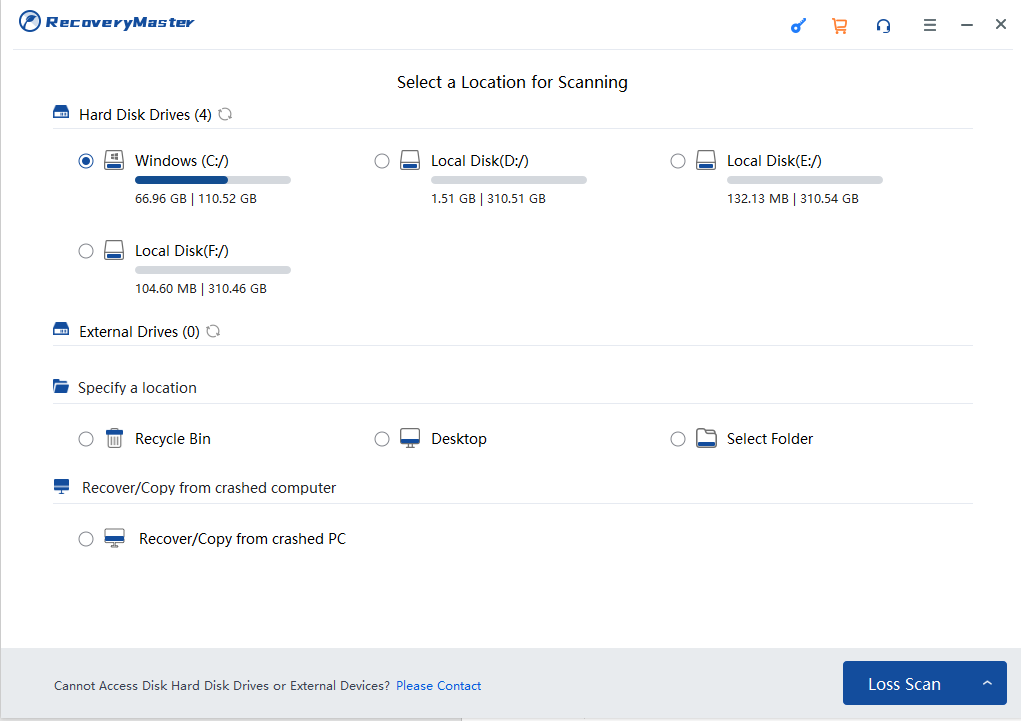
Let the software scan selected disk and find the lost partitions. The length of scan time depends on the disk’s capacity.
Step 4: Select and Preview Lost Partition
After finishing the scanning process, selected the desired file and preview the content of lost partition.
Step 5: Click “Recover” Button to Get Your Lost Partition Back
Click “Recover” button to recover your lost partition and choose another safe location to save the file. Please DO NOT save files to the path where you have lost them.
It’s common to accidentally delete a volume in disk management and it can be frustrating. Thankfully, RecoveryMaster can get lost partition back in simple steps.





