User Guide
FAQ
Recover Deleted Files from USB Flash Drive/External Hard Drive
Looking for ways to recover your lost data? If so, we got you covered!
Storage devices like memory cards, USB flash drives, external hard drives etc. are the major part of our lives. These devices store our most valuable and confidential data such as photos, videos, music and several other files. But there comes the time when you accidentally lose your data due to certain reasons. In fact, losing all of the crucial data is no less than a nightmare!
But thankfully, there are many data recovery software in the market which can help you recover deleted files from your USB flash drive and external hard drive. One such amazing software is Soouya RecoveryMaster. Using it, you can recover your deleted field just a single click. All you need to do is follow the three simple steps.
But before moving to the process, let’s discuss the common reasons behind data loss. By knowing the causes, you will be able to find the solution in a better way.
Having said that, the most common reasons behind lost data are :
Accidental deletion, system and software corruption, hard drive damage, virus infection etc.
Here is a thing about data recovery. It is possible because the deleted files are not actually lost but they’re just hidden and waiting to be overwritten by something.
You can take benefit from this state and can recover your lost files.
Why Soouya RecoveryMaster is The Best Data Recovery Software?
Those are the features of this software that make it stand out from the rest.
You can check out the features here :
> Trusted by millions
> Offers 30-day money back guarantee
> Super speedy recovery
> Easy to use
> 100 % secure
> Free from bugs and virus
> Great technical support
How to Recover Files from USB/External Hard Drive
Soouya RecoveryMaster is very easy to use. You can recover your deleted data, restore formatted files in just a few minutes. First, you have to download and install the software on your computer /laptop and follow the below-mentioned steps.
Step 1. Select The Location
After running the software, the first step is to select the location where you’ve lost your data. It can be photos, videos, or other files.
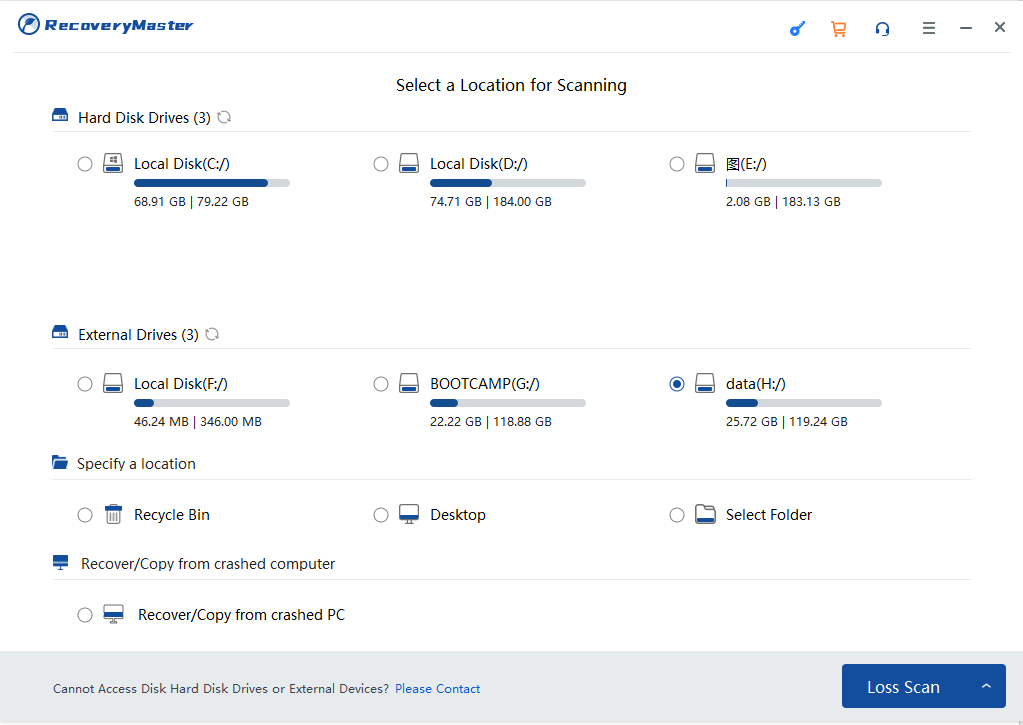
Step 2. Scan for lost data
After selecting the location, scan the disk for the entire lost data. During this step, you will find more and more files in the results. Here you can preview the files.
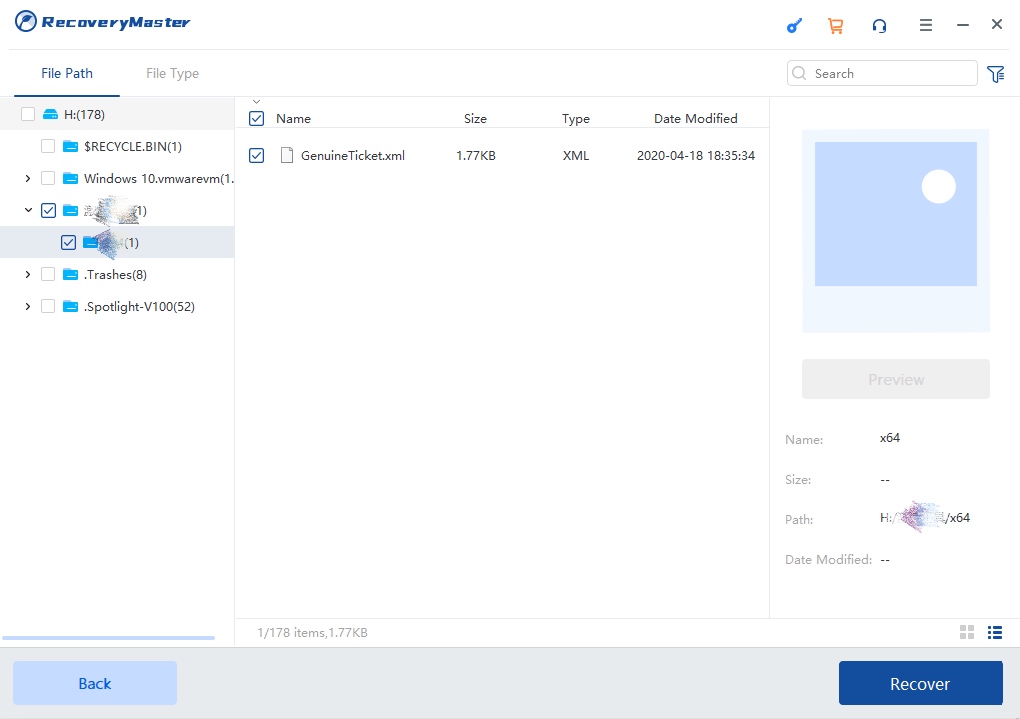
Step 3. Recover Data
Once the scanning is done, look at the results to find your desired lost files. You can preview it to confirm it is the original data by double-clicking on it. Now, you just need to hit the Recover option to get back your lost data.
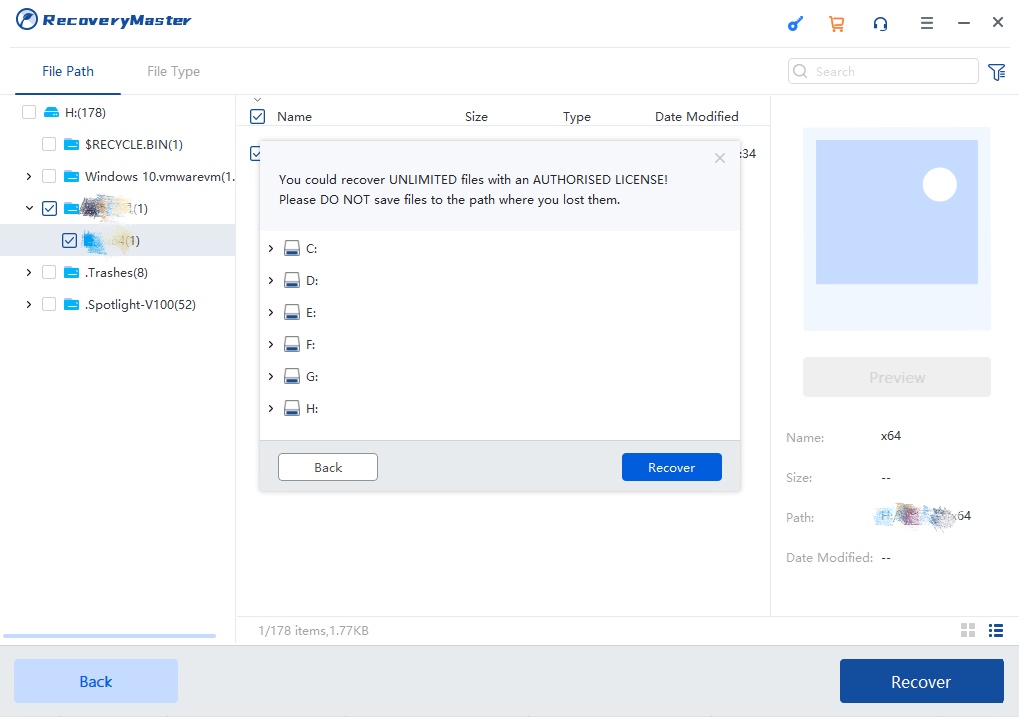
Voila! You have your crucial data back!
Additionally, you can find these restored files from the bin of your hard drive. For deleting those files, you have to navigate to the recycle bin folder of your hard drive.
That’s all about it. We hope it helps!!





