User Guide
FAQ
My computer can recognize the drive, but I still cannot find it recognized by Soouya RecoveryMaster, what should I do?
Drive cannot be recognized by Soouya RecoveryMaster on Windows Platform:
Open Disk Management to see the status of the drive (run->diskmgmt.msc)
Case 1: The device is with the status“No Media”
It is due to your hard drive was damaged. The drive should be sent to a store to fix the hardware issue. After that, you can recover files with Soouya RecoveryMaster.
Case 2: There are problems with the USB Port or USB Cable
Please check whether the USB cable is good if the external device cannot be detected by Disk Management at all. Please try another USB cable to connect it. If it still does not work, the USB port you are using must be damaged. Please unplug your device and you could try another USB port, like the BACK port of the desktop.
After the above operations, if the drive still cannot be detected in Disk Utility, please kindly the power supply works properly. Single USB ports can provide only 5 V. Please use USB cable with one USB connection for the external drive and two for Mac. This would solve the problem and supply the power required by the external hard drive.
Case 3: The device is “Not Initialized”.
Basically, Windows System will prompt you with a pop-up window if you connect the drive with “Not Initialized” issue to your computer.
This could be due to virus attack, corrupted Master Boot Record, partition loss, bad sectors, various computer file system corruptions and others.
Waring:
Disk initialization might clear all the data on your hard drive storage, which could lead to a loss of data. Therefore, if you have stored plenty of important files, it is not suggested to do this operation.
If you are confirmed to initialize your device, please click “Initialize” in the pop-up window or Disk Management to initialize the drive.
>1. Click “Win + R” and input “compmgmt.msc” to open the Disk Management.
>2. Select the Not Initialized disk >>right click >> choose “Initialize Disk” to initialize the disk to directly solve this problem.
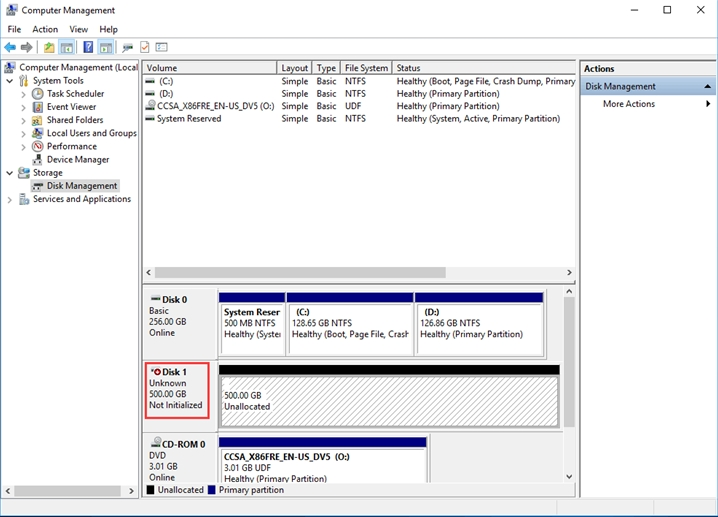
Drive cannot be recognized by Soouya RecoveryMaster on Mac Platform:
Case 1: The device is shown as “Grey out”
It is possible that device is hidden due to some reasons, right click the drive and select “Mount” option to mount the drive. After that, you could check if it can be detected.
Case 2: Repair Disk
If the above operation cannot fix the problem, please try to repair the disk with Disk Utility on Mac.
>Open Disk Utility
>Choose View>>Show all Devices.
>Choose the disk you would like to repair in the sidebar.
>Click the “First Aid” button.
>Click “Run” to check your Disk and start repair process.
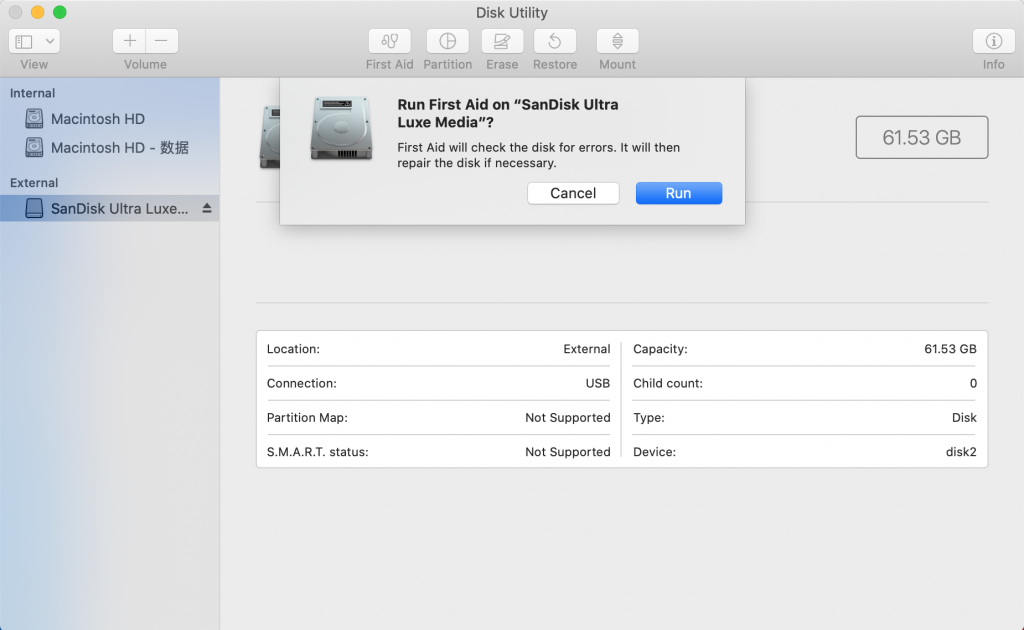
Case 3: There are problems with the USB Port or USB Cable
Please check whether the USB cable is good if the external device cannot be detected by Disk Management at all. Please try another USB cable to connect it. If it still does not work, the USB port you are using must be damaged. Please unplug your device and you could try another USB port, like the BACK port of the desktop.
After the above operations, if the drive still cannot be detected in Disk Utility, please kindly the power supply works properly. Single USB ports can provide only 5 V. Please use USB cable with one USB connection for the external drive and two for Mac. This would solve the problem and supply the power required by the external hard drive.





