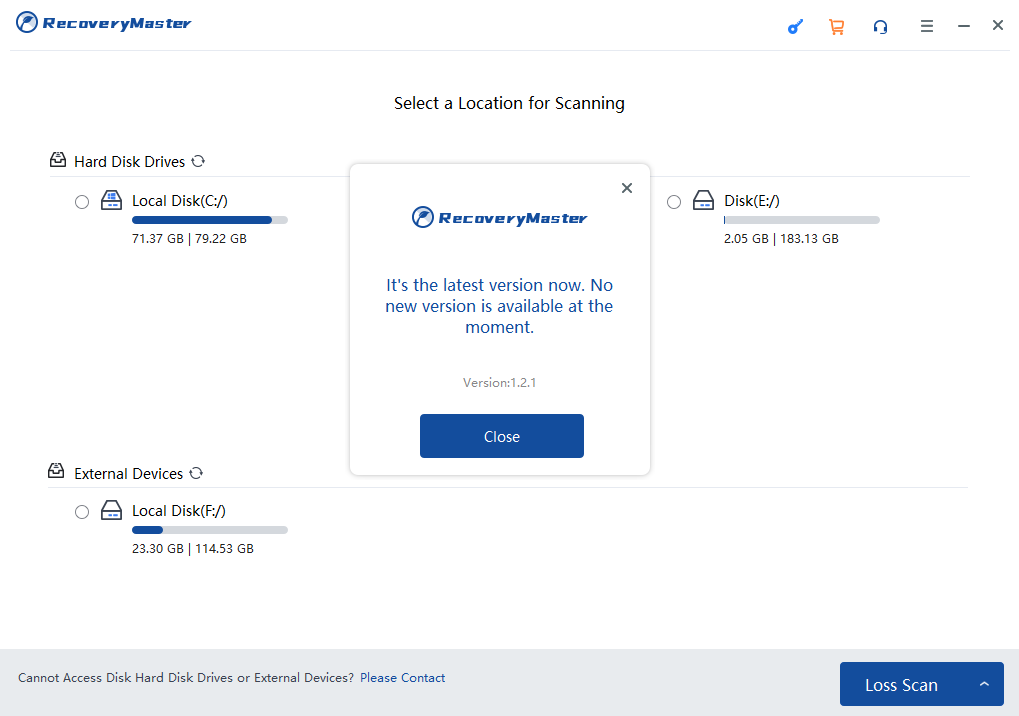User Guide
FAQ
How to use RecoveryMaster?
It has a strong dependence on the capacity of your hard drive and the performance of your computer. For a healthy hard drive, it just takes a few minutes for a 500GB drive. But this is only a rough estimate since each situation is distinct.
1. Downloading and Installation
Soouya RecoveryMaster can help you recover 1000+ types and formats of data in multiple storage devices.
Download and install Soouya RecoveryMaster on your PC and launch it. You can access the software from https://www.soouya.com/data-recovery-windows/ for the latest version.

Please follow the instruction for installation and make sure that you have a stable network connection. Click the “Install” button and agree the Privacy Policy and EULA.One IMPORTANT thing is that please DO NOT install the program to the path where you lost them, in case that the recovery would be affected
2. Activation
Please click the “Activation” button, enter your email and activation code to activate. Unlimited Data recovery will be available after your activation.
You can choose to right plan for you from https://www.soouya.com/Price/ . An order email with details and activation code would be sent to your mailbox after you purchase successfully.
An inactive user will not be able to recover if the recovery limit is exceeded.
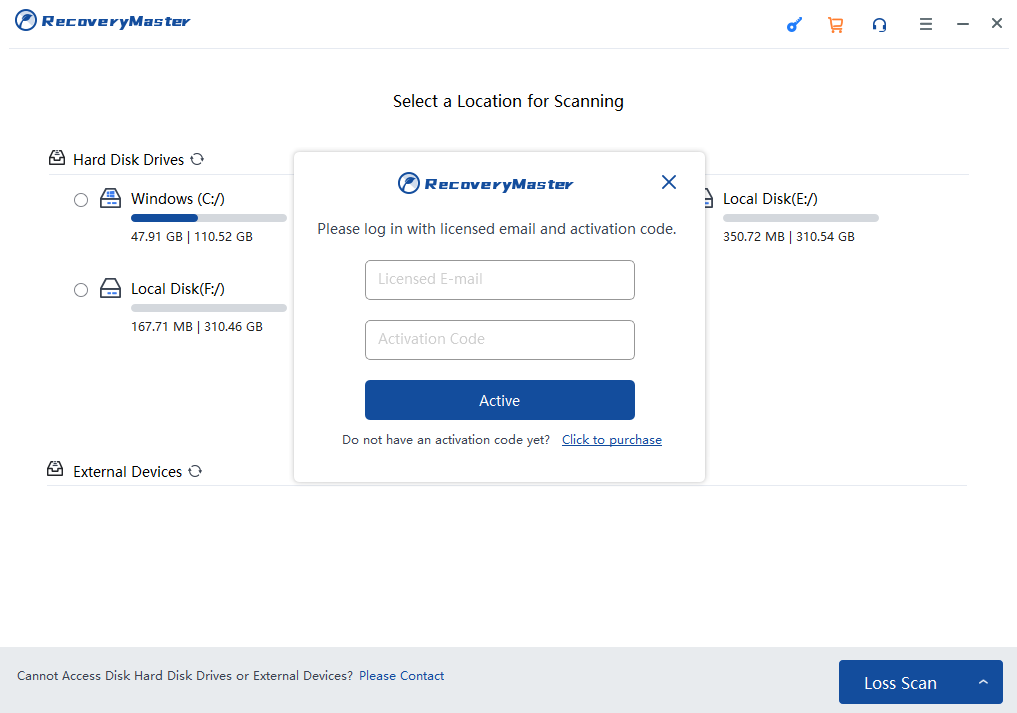
3. Scanning
Please select the location where you need to restore the file, and the application will start the scanning progress after your click “Loss Scan” or “Formatted Scan”. The response time for scanning depends on the size of the hard disk and the number of files, etc. Please wait patiently for the scanning process to complete.
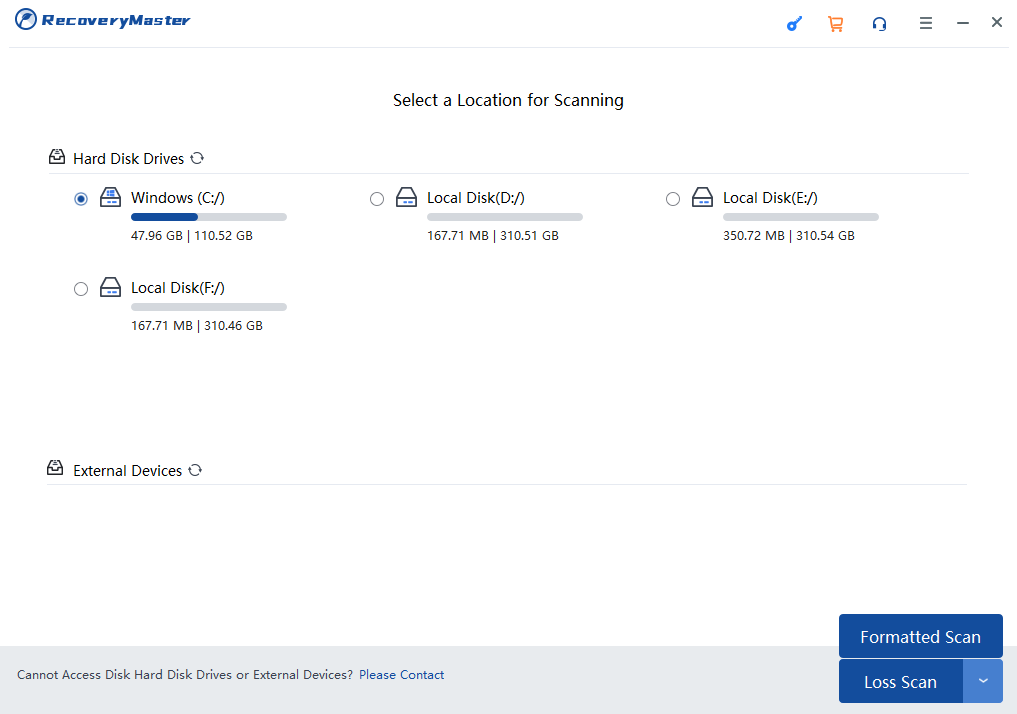
4. Previewing
After the scanning process is completed, you can search and find the file you would like to restore by the file name, type, modified date, etc. Please select the specified file to preview on the right-hand side, in order to confirm whether it is the file you would like to restore
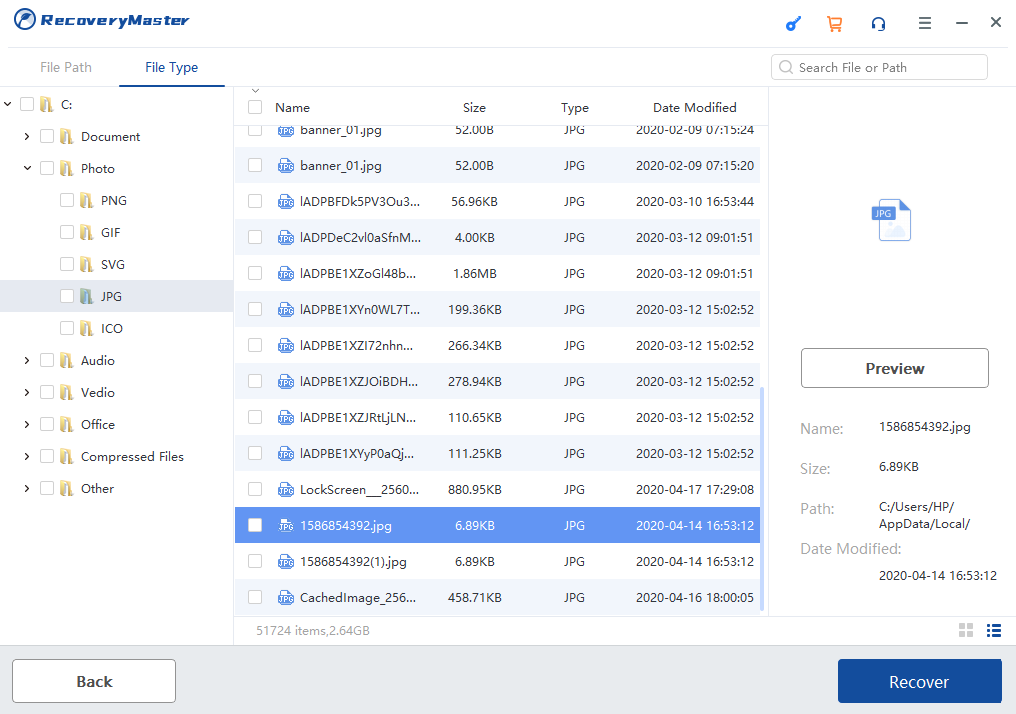
5. Recovery & Saving
Select the files to be restored and click “Recover” to select a safe location to save the file. Please DO NOT save files to the path where you lost them. The directory will open automatically for you when the recovery is completed.
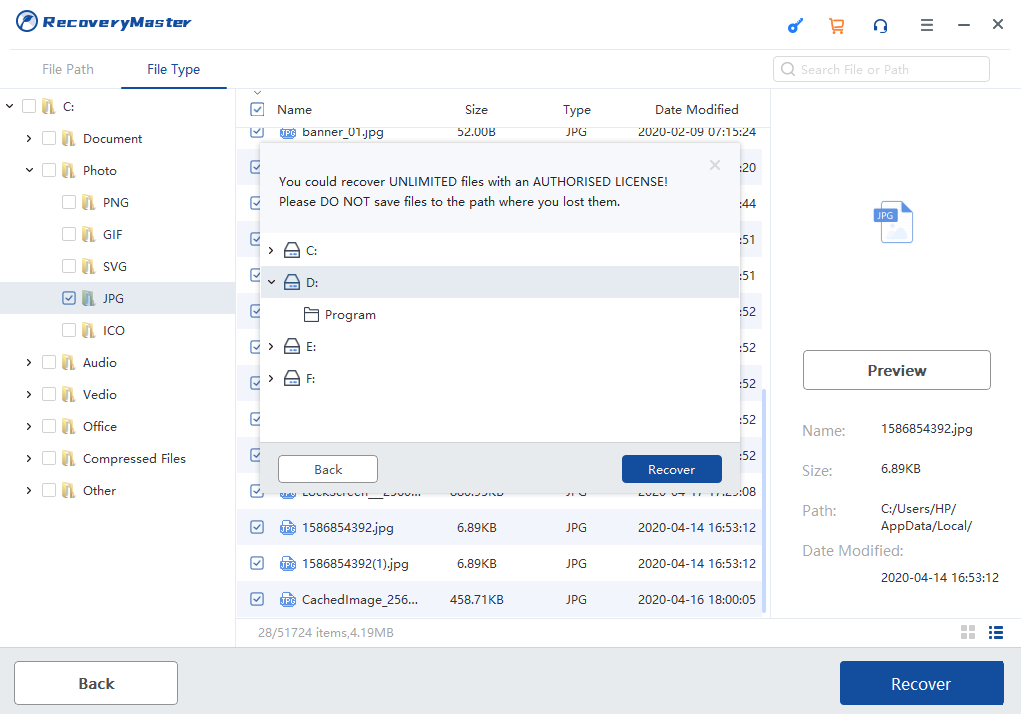
Please feel free to access our support center if you have any query during the recovery process:https://www.soouya.com/support/
6. Check Soouya RecoveryMaster for updates
Lifetime update is provided for the customers with Lifetime Edition users. Please launch Soouya RecoveryMaster and choose “Check for updates” Menu button for your version detail.