User Guide
FAQ
How to Recover Shift Deleted Files in Windows 10?
All it takes to delete an file is just a Shift + Delete key combinations or Delete key. Even worse, the file can be valuable data, precious photo or video that record the beautiful flash moment. Is it gone permanently? Do I need to recreate the file? Is it possible to get the file back? The good news is that you still can recover shift deleted files in Windows 10. Follow this guide to successfully bring your files back.
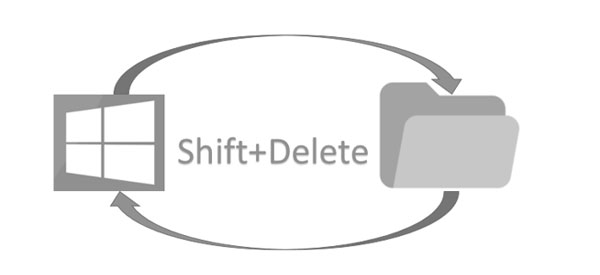
What does Shift + Delete do?
When you press the Delete key only, the file will be sent to the recycle bin. The system doesn’t erase the file permanently. On the contrary, if you press Shift + Delete key to delete a file, it will permanently deleted. It will not be removed to the recycle bin.
Can we Recover files After Pressing Shift Deleting?
Yes, you can recover files after shift deleting. When you use the Shift + Delete key to delete a file, the information about the file will be removed from the storage drive’s index. Thus, the file will become inaccessible and invisible. However, it will still exist n the storage sectors. If you can access these sectors you can recover deleted files easily. Please note that the file will keep intact if the storage sectors are not overwritten by new data. Therefore, please do not make any change to the drive.
Solutions to Shift Deleted Files
When you are opting for a solution to shift deleted files, you should consider factors like ease of use, security and operating system supported. Here are some solutions to shift deleted files. With any luck, you can choose one of them to successfully recover shift deleted files in Windows 10.
Solution 1: Use Backup
The first method you can use to recover shift deleted files is to check your recent backup. To restore data from a backup, you need to connect the backup storage media to your Windows 10 and follow these steps.
Step 1. Open “Control Panel”
Step 2. Go to “System and Maintenance” > “Backup and Restore”
Step 3. Click “Restore my files” and follow the wizard to restore lost files
If “Restore my files” is invisible, please click “select another backup to restore files from” and follow the restore wizard.
Solution 2. Use File History Backup
File History is an alternative to the Backup and Restore feature that was present in older version of the Windows operating system. Before employing this method, you need to ensure that this feature is activated. To recover shift deleted files on Windows 10, please follow these steps.
Step 1. Open the start menu
Step 2. Type “restore files” and hit Enter on your keyboard
Step 3. Locate the folder that used to store deleted files
Step4. Select the “Restore” button to restore deleted files to their original location
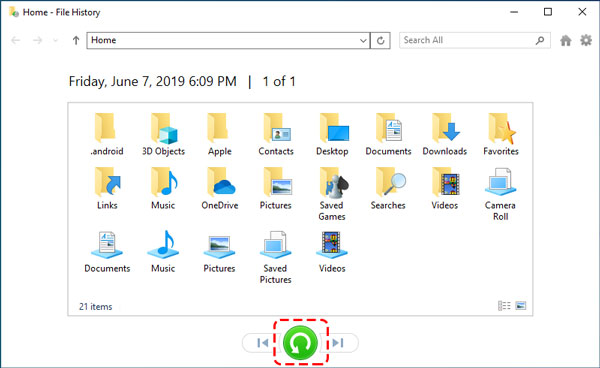
Solution 3. Data Recovery Software
Data recovery software is the most effortless method to recover shift deleted files. When it comes to data recovery software, it’s highly suggested to choose RecoveryMaster software. This software allows you to recover shift deleted files in Windows 10 with a few clicks that even computer beginners can use it without any hassle. It provide intuitive and user-friendly interface that simplifies recovery process. Go ahead and click on the download button and install the RecoveryMaster software. Follow the steps mentioned below:
Step 1. Select the disk where you lost files and click scan to continue
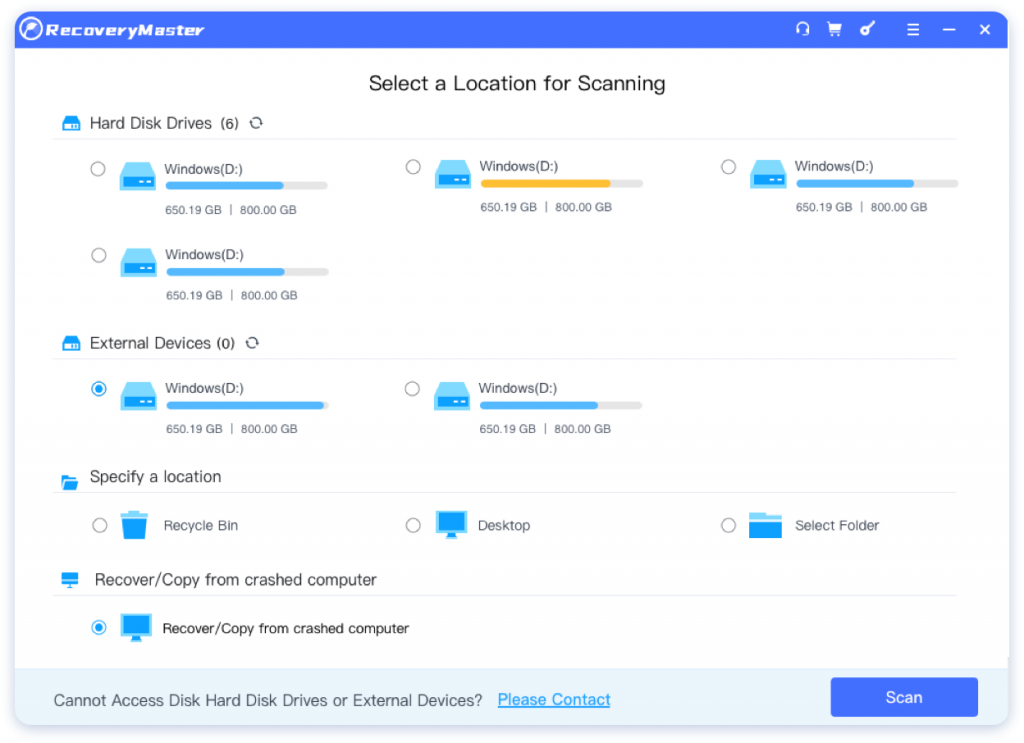
Step 2. Select and preview the files you want to recover

Step 3. Click recover to get files back and save them to secure location
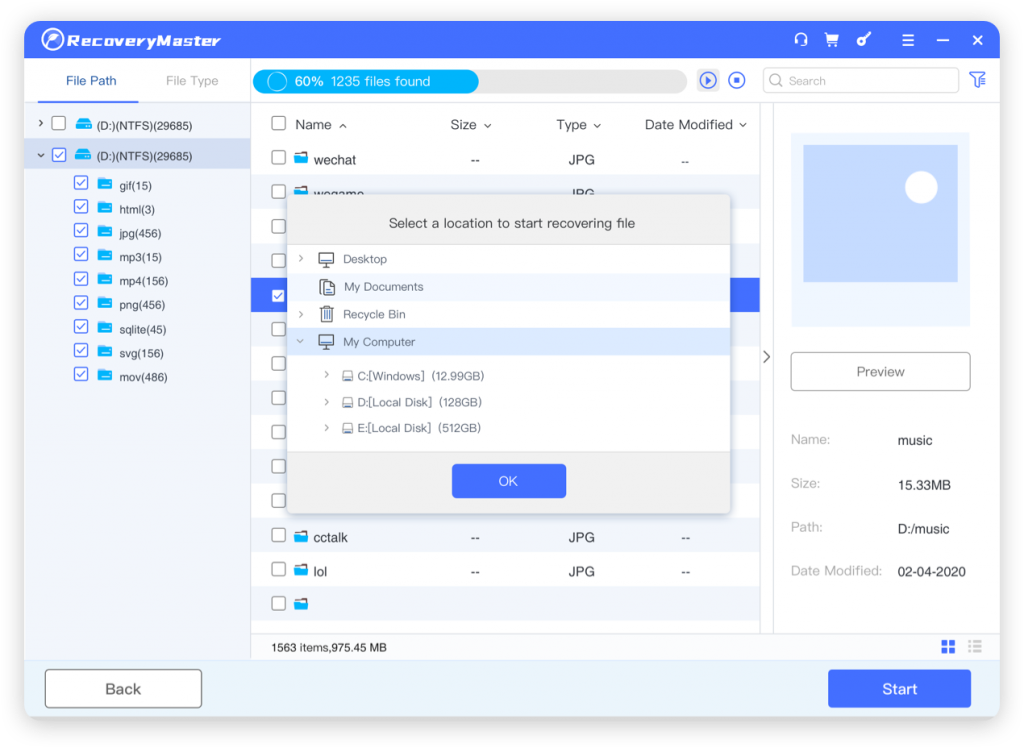
With advanced algorithms, RecoveryMaster can complete a quick scanning process in a few seconds in most data loss situations. You can pause and resume scans so you don’t have to wait for the entire scanning process. This tool is available for both Windows and Mac users and compatible with Windows 7/8/10 and Mac OS 10.15- 10.9.
Additionally, RecoveryMaster accesses you data through Read Only and protects your data from secondary damage. It is absolutely secure and can protect your computer from virus attack. After all, you won’t download a software infected with malware or created by someone who doesn’t know how to recover files properly.
Conclusion
To prevent permanent data loss, you need to take regular backup of your important files. However, even if you take every precaution to avoid such issues, it can occur in various ways. Thankfully, you can use backup or file history to get your files back. If you lack of file backup, you still can recover shift deleted files in Windows 10 with RecoveryMaster. This highly intuitive data recovery software makes recovery process a matter of simple clicks while delivering excellent and professional results. Just go ahead and download its free version for the first attempt.





