User Guide
FAQ
How To Recover Permanently Deleted Files From Mac?
Deleting files from your Mac can be a painful experience. But, did you know that you can recover permanently deleted files for Mac? Whether it was intentional or unintentional, you can use data recovery software on Mac to restore the files you’ve lost. Whether the permanently deleted files are from your hard disk or any other storage device, you will be able to recover your data. RecoveryMaster is one of the reliable Mac data recovery software you can use in case you delete your files. Here is how to recover permanently deleted files from Mac:
Different Data Loss Scenarios
There are different data loss scenarios that you are likely to encounter. They include the following: formatted drive, virus attack, accidentally deleted, deleted recycle bin data, and external device. Regardless of the type of data loss, you are able to recover it through Mac recovery data software.
While still at the different data loss scenarios, it’s good to know that with data recovery software like RecoveryMaster, you are able to recover all types of data. The data could be in form of documents, video, or graphics. If you find yourself in a situation where you’ve lost important data from Mac, you can still recover it.
Different Storage Devices
Moreover, in spite of the storage device that you have lost files from, data recovery software on Mac will do just fine in bringing back your data. The various storage devices that you can use RecoveryMaster to recover permanently deleted files from Mac include: internal hard disk, memory card, hard drive, and USB drive. If you have lost data from any of these devices connected to your Mac, you don’t have to worry because there is a way of recovering the lost data.
Steps to Recovering your Lost Data
The following steps are important in helping you to get back deleted files for your Mac:
The first step is to select a location where you will scan the lost files. You have to identify where the files were so that you be in a position to recover them. For example, if the deleted files for your Mac were in the internal hard disk, this is where you will do the scanning.
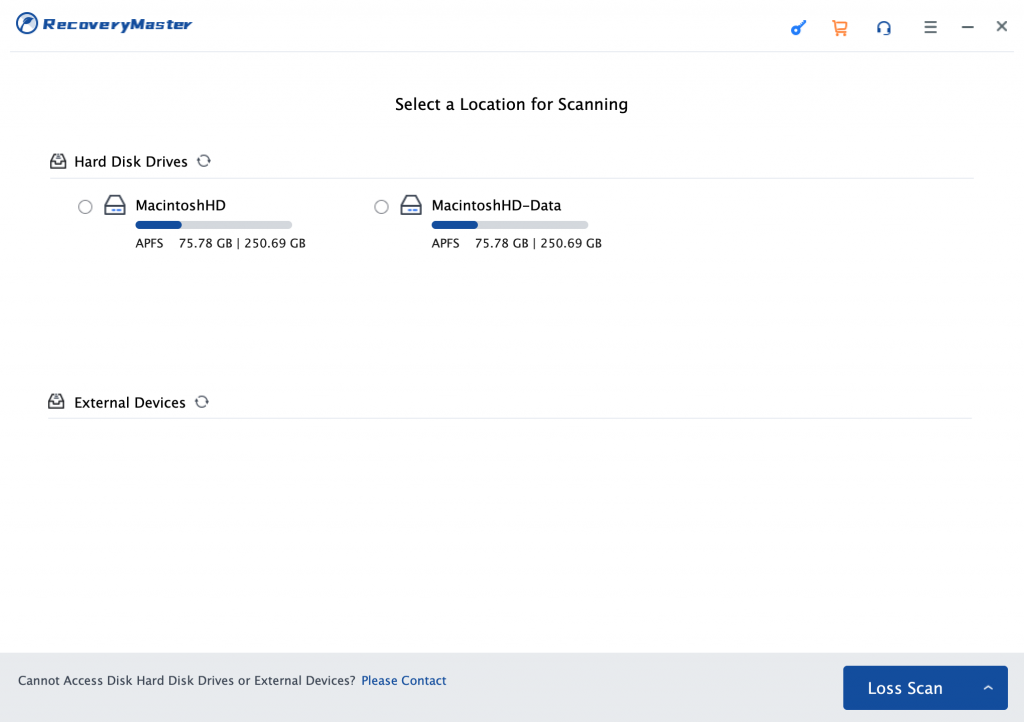
The second step is to select and preview the files from the location. At this point, you are able to view the data you want to recover from the location you have selected.
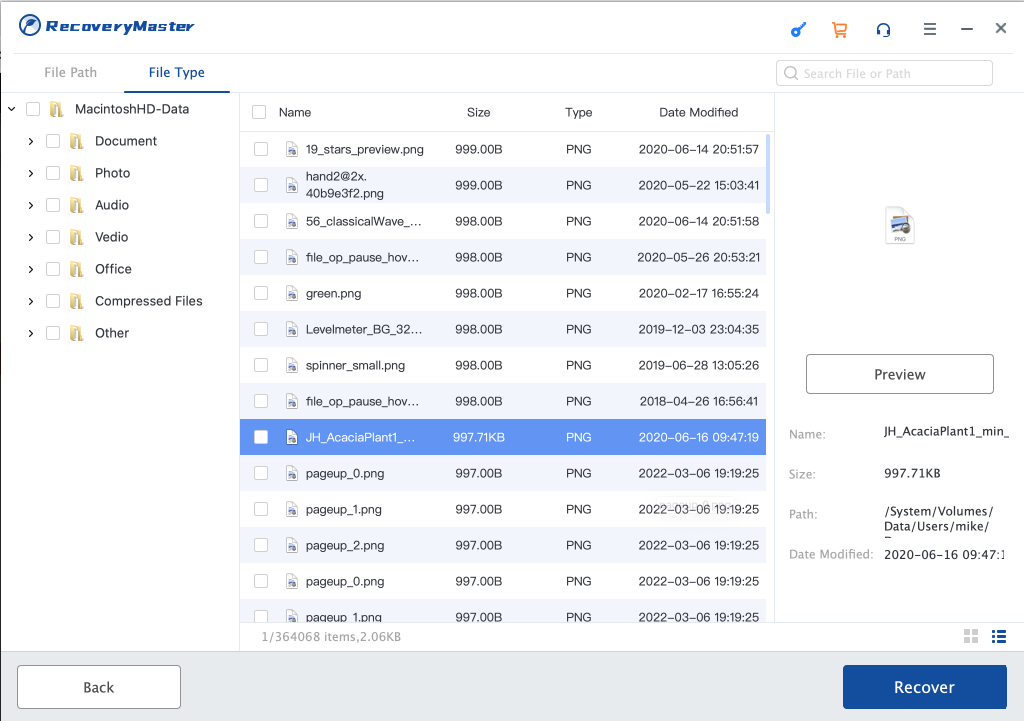
The third step is the recovery stage where you click on the recover button so as to save the data you have just brought back. While at this point, it’s important to make sure that you don’t save files to the location where you had lost them previously.
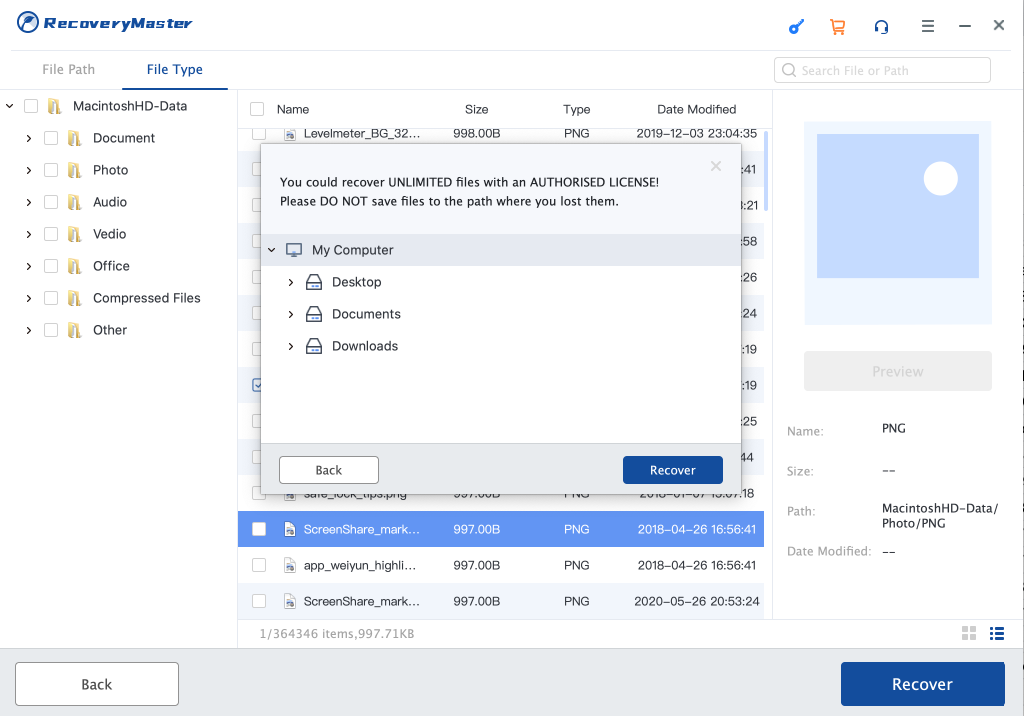
Indeed, losing data is not the end of the road for your projects. Mac data recovery software can do the hard job for you and bring back all that you have lost. If you happen to delete files from your Mac, consider using Soouya RecoveryMaster to have your files recovered effectively.





