User Guide
FAQ
How to recover deleted word documents on Mac?
Have you ever been in a situation where you pressed Reply All rather than just Reply? Have you accidentally deleted a partition that contains precious photos? Is there a way to recover deleted word documents on Mac? We frequently encounter the above situations while they can be unnerving and stressful. Don’t panic, whatever the case, we’ll show you how you can restore deleted word document on Mac.
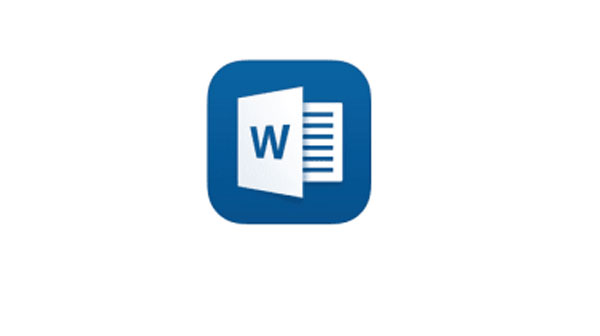
Common reasons of loss of word documents
- Delete word documents by accident
- Using Shift + Delete key to remove word document
- Accidentally erasing the storage drive or volume that contains word files
- Bad sectors/blocks on the storage drive
- Upgrading your Mac OS without backup
- Using a disk cleaner utility
Recover deleted word document from Trash
If you accidentally deleted a word document, the first place you should looking for is Trash bin. Files that have been deleted from the folder will become invisible in that location. However, they are not totally removed from your Mac until you empty the Trash. Just follow the steps to get your word document back:
Step 1. Open the Trash by clicking its icon
Step 2. Locate and right-click on the desired file
Step 3. Select “Put back”
It will return the file to its original location. It’s quite easier for you to recover deleted word document from trash bin. If you have emptied the trash, you should turn to the next method.
Recover deleted word document from Backup
If you are in the good habit of taking regular backup, you can easily restore your word document on Mac. A Time Machine backup disk once set up is easy to use and can recover deleted word document. Steps to get the document back are as follows:
Step 1. Launch Time Machine on your Mac
Step 2. Use Forward or Backward Arrows to navigate backup snapshots
Step 3. Select the desired word document for restoration
Step 4. Press spacebar to preview word file
Step 5. Click “Restore” to get files back
Recover deleted word document using Data Recovery Software
Data recovery software is one of the last resort to recover deleted word document. Specially, RecoveryMaster can prove to be instrumental in recovering those important word documents that seems to disappeared permanently from your computer. It employs deep scanning technology to find deleted files and file fragments that are still physically on your computer’s storage but are invisible and inaccessible.
Before you perform recovery process, you should stop using your Mac as soon as you find that files are missing to prevent the system from overwriting the files. This software can restore lost, deleted or formatted data including document, picture, video, audio, email on Mac. It is capable of recovering DOC, DOCX, DOT, PPT, XLS and other file formats.
RecoveryMaster is suitable for any data loss situations like accidental deletion, system crash, hard drive failure, formatting, virus attack, partition loss and much more. It fully supports Mac OS 10.15-10.9. You can follow these steps to get back your deleted word files:
Step 1. Download and install RecoveryMaster
Step 2. Launch the program, select the location and click “Scan”
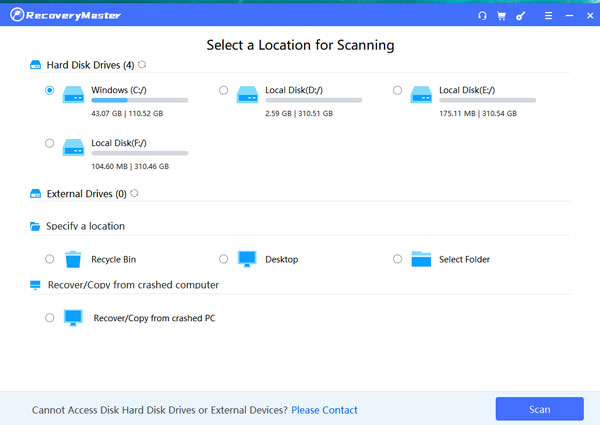
Step 3. Select and preview the file you wish to recover
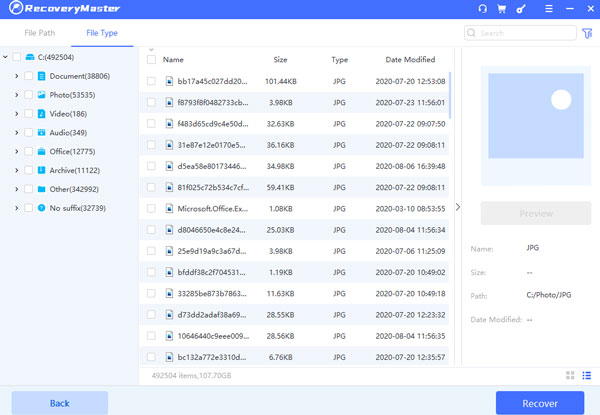
Step 4. Click “Recover” to get files back
As you can see, everyone can easily retrieve deleted word document with this fantastic tool. No technical skill or professional knowledge is required. For the first attempt, we strongly recommend you download its free version. It won’t cost you a penny to search for your missing files. If you want to restore unlimited files, you can upgrade to standard version.
Bonus tips: Recover unsaved word document from AutoRecovery
AutoRecovery feature in Microsoft Word can help you recover unsaved word documents. This option is turned on by default when you install the application and automatically saves a copy of open documents every 10 minutes. You can modify the setting to have the app save at a shorter or longer time interval if you like. Here is a simple guide to restore unsaved word document:
Step 1. Open a Finder window on your Mac
Step 2. Select the entire computer as the location
That will be researched and enter “AutoRecovery” in the search filed. A list of files will be displayed. It begins with “AutoRecovery save of” followed by the name of the word document you wish to recover.
Step 3. Double-click on the file to be recovered. It will open the file in the Microsoft Word
Step 4. Select the File menu and choose Save as. Create a new name for the document and a folder in which it will be stored and click Save button.
Conclusion
Word document can get lost due to the various reasons outlined in this blog. The best proactive measure against any data loss situation is to take regular backup of your important data and install a data recovery software on your Mac. As we mentioned before, RecoveryMaster can help you easily and effectively recover deleted word document on Mac even if you don’t have a backup.





