User Guide
FAQ
How to recover deleted photos in Windows 10?
What would you do firstly when you need extra storage space? You may do some forms of cleaning by emptying the recycle bin or deleting some files. What if the files you inadvertently deleted are some important photos you never afford to lose? It can lead to unnecessary stress as you struggle to get those lost photos back. You are not alone, as this is a prevalent issue with computer users. Fortunately, there are several feasible ways to recover deleted photos in Windows 10. Let’s explore them in details.
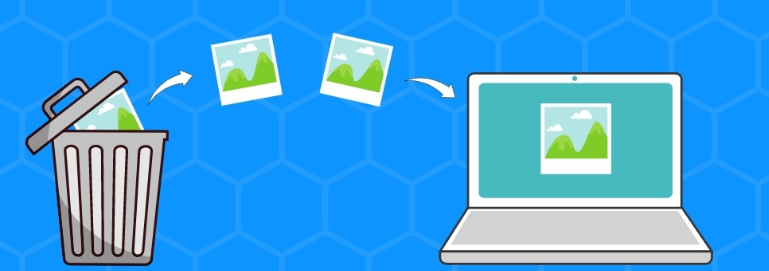
Recover Deleted Photos from Recycle Bin
It’s the simplest way to recover deleted photos from recycle bin. When you delete pictures in Windows 10, they will be moved to the recycle bin where they sit and wait until you empty the recycle bin. Follow these steps to restore from recycle bin:
Step 1. Double-click on the recycle bin icon on your desktop
Step 2. Right click on the selected picture and choose Restore
Step 3. The deleted pictures will return to its original locations
However, pictures deleted using the Shift + Delete key combination cannot be recovered from the recycle bin. Skip to next method to recover deleted photos in Windows 10.
Recover Deleted Photos from File History
Getting back photos that are not found in the recycle bin is possible. If you’ve been taking advantage of the backup feature present in Windows operating system, you’re in luck because you can easily recover deleted photos in Windows 10. Follow these steps to recover photos with Windows 10 File History:
Step 1: Open the Start menu, type “Restore your files with File History” and hit Enter
Step 2. Find the deleted photos and select the version you want to restore using the arrow keys
Step 3. Click Restore icon to recover deleted photos to their original location
Recover Deleted Photos with Photo Recovery Software
If you don’t have a backup, don’t be frustrated as there is a chance to recover deleted photos with photo recovery software. RecoveryMaster is the best photo recovery software for Windows 10. It is highly praised due to its advanced scanning algorithms, streamlined 3-step recovery process and high recovery rate. This software can recover deleted photos from laptop, desktop, USB drives, memory card, digital camera, etc. It supports all file formats of photos including JPG, JPEG, PSD, BMP, ANI, GIF, etc.
Best of all, RecoveryMaster provides a free trail version for users so you can see how well it works before you pay any money. Just download and install the RecoveryMaster following the instructions. Please do not install it to the path where you lost photos. Now follow the step-by-step instructions to recover deleted photos in Windows 10 quickly.
Step 1. Select the disk where you lost photos and click Scan to proceed
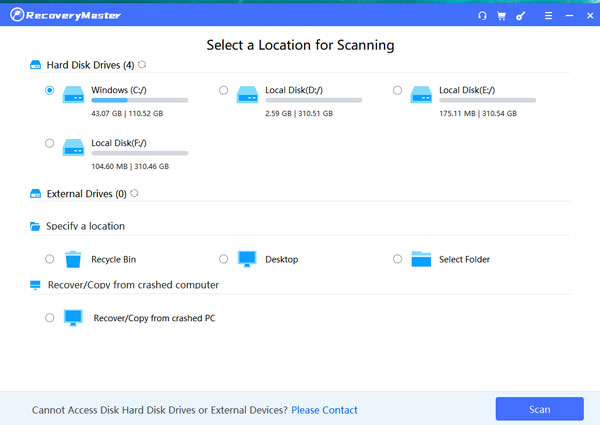
Step 2. Select and preview the photo you want to recover
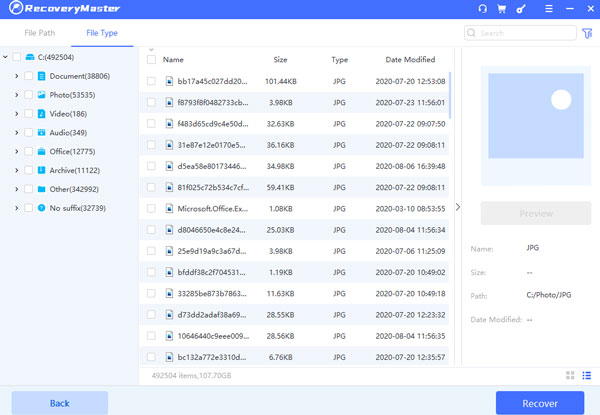
Step 3. Click Recover to get photo back and save it to another secure location
During the scanning process, you’ll be able to pause and resume scans so you don’t have to wait for the entire process. This software also allows you to filter specific file type. It is available for photo recovery due to recycle bin emptied, system crash, partition loss, hard drive failure and other situation.
Recover Deleted Photos from Data Recovery Service
Another method you can employ is to contact specialized data recovery labs. They are more professional in recovering deleted photos from Windows 10. You can search “data recovery services near me” on Google. Prices will vary depending on recovery time and cost for parts and equipment. They may charge $100 to $1500 or more so you have to evaluate if your data is worth the money.
Tips to Avoid Photo Loss in Windows 10
Nothing is guaranteed when it comes to photo recovery because there are many factors that influence the chance to recover deleted photos in Windows 10. Therefore, you’d better take some measures to avoid photo loss in Windows 10.
- Create a backup in advance
The best course of action to avoid photos loss is to create a backup in advance. With a copy of backup you’ll be able to restore your photos once a disaster such as a system crash or hard drive failure occurs.

- Create multiple partitions
Once the operating system is damaged, you will lose your data. Thus, it’s recommended to create multiple partitions.
- Never write new data to the place containing lost data
When you find your data or photo get deleted or lost, you should stop writing new data to the drive containing lost data. Otherwise, the original data could be overwritten and you can never get it back.
Conclusion
Don’t panic when you accidentally deleted precious photos, this article has introduced several methods to help recover deleted photos in Windows 10. Regardless of reasons for photo loss, RecoveryMaster is the best choice to quickly and easily recover deleted photos in Windows 10 without affecting the original data. You can apply the same method to recover other types of data besides photos.





