User Guide
FAQ
How to Recover Deleted Files from USB Flash Drive?
USB flash drives are great backup tool used to store and transfer digital photos, video and music. However, similar to other storage devices, USB flash drive is also prone to data loss. It is unavoidable no matter how you carefully use the drive. Don’t panic, it’s possible to recover deleted file from USB flash drive. Just follow this guide and successfully get your files back.

Reasons for USB Data Loss
The causes of deleted files from USB hard drive can vary. Here are some common reasons:
- Accidental deletion
Human error is one of the common causes of data loss. Just a simple misplaced click can accidentally delete an important file.
- Virus attack
It’s possible that your connect the USB drive with strange machine. Thus, some viruses, trojan horses and other malicious programs that target flash drives can cause damage and lead to data loss.
- Physical damage
Any physical damage to the USB flash drive will affect the data stored inside since the drive is equipped with very fragile USB connectors.
- Overheating
Inexpensive chip of USB drive is vulnerable to heat damage. Excessive heat can cause irreversible damage to the USB connectors.
- Firmware faults
Faulty firmware can cause many problems, including data loss on flash drive. You’d better keep all system and device firmware updated.
Recover Deleted Files from USB Flash Drive
Now that you know the common reasons for USB data loss, it’s time to know how to recover deleted files from USB flash drive. You can find the answer in the following parts.
Use Command Prompt
If you are not ready to install a new software, you can use command prompt. It is the easiest and most effective method that help recover deleted files from USB drive.
Follow these step to recover deleted files from USB flash drive:
Step 1. Connect the USB drive to your computer
Step 2. Press Win + R keys to launch the run program
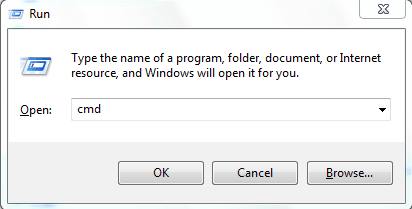
Step 3. Type cmd and hit Enter to launch the command prompt
Step 4. Type chkdsk “drive letter”: /f and hit Enter key
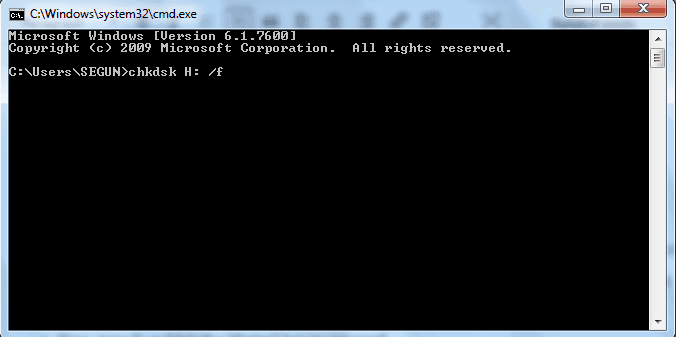
Step 5. Type Y and hit the Enter key to proceed
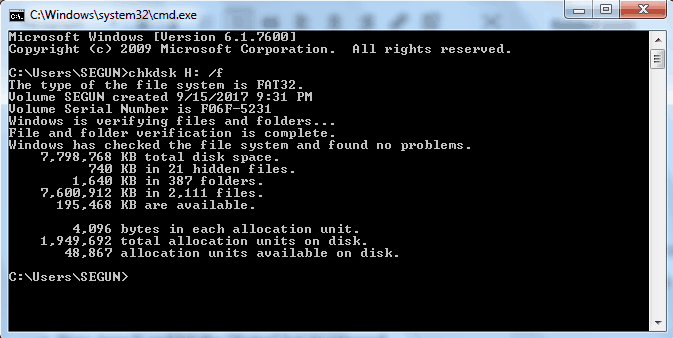
Step 6. Type drive letter again and press the Enter key again
Step 7. Type “ATTRIB -H -R -S /S /D “drive letter” :*.*” command in the window and hit enter
Once completed, you will find deleted files on a newly created folder on your USB drive.
Restore from Previous Version
You might be able to recover deleted files by restoring them from a previous version. Just follow these steps to perform this type of recovery.
Step 1. Open File Explorer
Step 2. Navigate to the folder that contain deleted files
Step 3. Right-click and select Restore previous versions from the menu
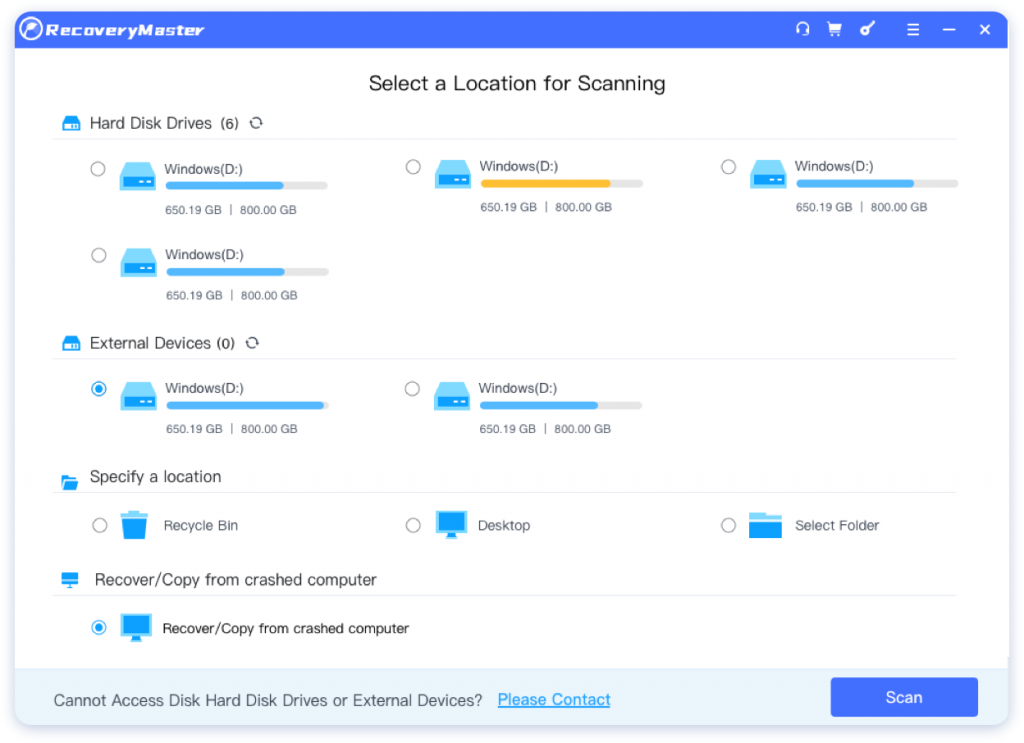
Step 4. Select the version you want to recover
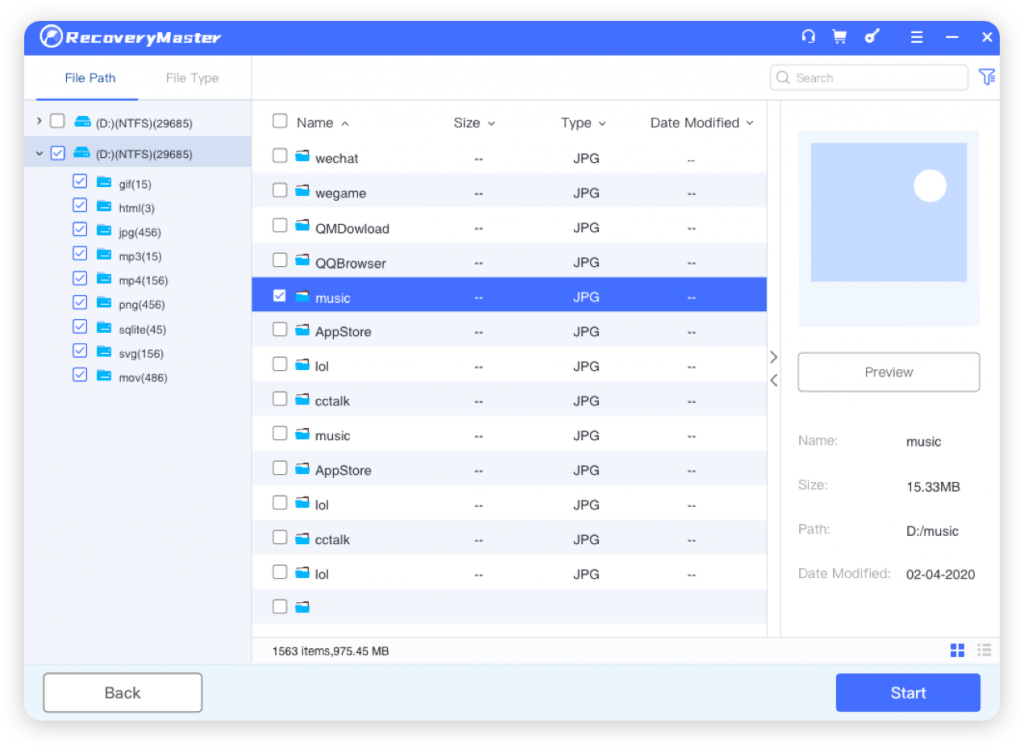
Step 5. Click Restore to recover your deleted files
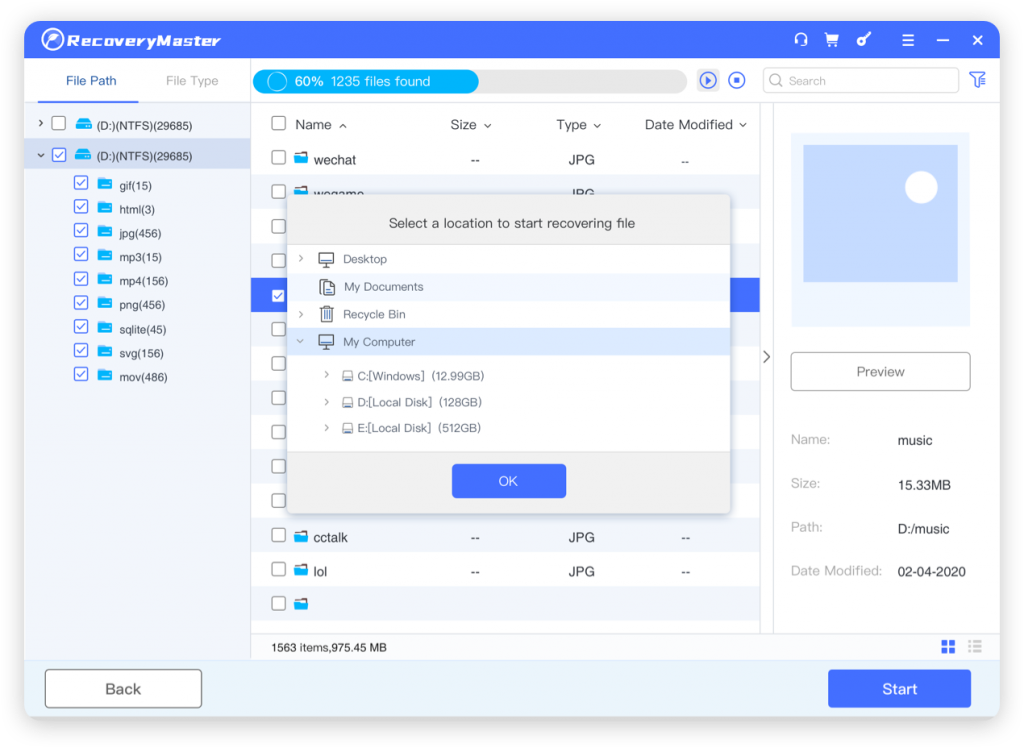
This method is quite effective if you have enabled this feature before you deleted your files.
Use A Data Recovery Tool
In a vast sea of data recovery tools, RecoveryMaster is highly-recommended choice. You don’t need to be a computer expert to successfully recover deleted files from USB drive with RecoveryMaster. Its intuitive and user-friendly interface simplifies the recovery process so that users can recover files with a few clicks.
[maxbutton id=”1″ ] [maxbutton id=”2″ ]
To recover deleted files from USB flash drive:
Step 1. Download and install RecoveryMaster following the instruction
Step 2. Connect the flash drive to your computer and launch the program
Step 3. Select the drive where you lost files and click Loss Scan to continue
Step 4. Select and preview the files you want to recover
Step 5. Click Recover to retrieve deleted files
RecoveryMaster employs advanced algorithms that scan your drive in a few minutes to perform the most complete data recovery. It allows you to pause and resume scans so you can recover files at your own pace. Moreover, it can recover deleted files from USB drives as well as other storage devices like memory card, SSD, camera, laptop, etc. More importantly, a free trial version is available.
Tips you should know when facing with data loss
There are certain things you should know when facing with data loss. It can increase the chances of file recovery.
- Stop using the flash drive as soon as possible when you find your data is lost
- Don’t format the flash drive as it decreases the chances of successful data recovery
- Don’t attempt to copy the data from the flash drive to a different location
- Don’t try to repair bad sectors of the flash drive because it can destroy the data stored inside
- Don’t store new data as it can overwritten the certain sectors of flash drive
- Take a regular backup to prevent data loss
Conclusion
It’s really annoying and painful to get your files accidentally deleted from your flash drive. Fortunately, it’s easy to recover deleted files from USB flash drive with or without software. Unlike Command Prompt and File History feature, RecoveryMaster allows you to recover lost or deleted files with few clicks without any hassle. If you are not sure whether RecoveryMaster can work for you, you can download its free trial version to give it a try.





