User Guide
FAQ
How to Recover Corrupted/Formatted/Deleted SD Card on Windows
Lost data can be quite painful especially if it’s important for school, work or business.
Windows is one of the most popular ecosystems around, and the chances of having your files or SD card data deleted, corrupted or formatted is higher than say, your Android or iOS phone.
Thankfully though, there are a few steps you can take to recover lost files on Windows, one that doesn’t require any technical knowledge or computer skills.
How to Recover Formatted, Corrupted or Deleted Files on Windows

Step 1. Install a Good Data Recovery Software
The first thing you need is a reputable data recovery software such as Soouya RecoveryMaster. It’s an all-in-one file recovery app that can effectively retrieve lost, formatted or deleted files on your SD card.
Soouya RecoveryMaster is powerful enough to get back your SD files that have been erased due to hard drive failure, virus attacks and accidental actions. Best of all, it’s lightweight and won’t take up too much space on your Windows computer.
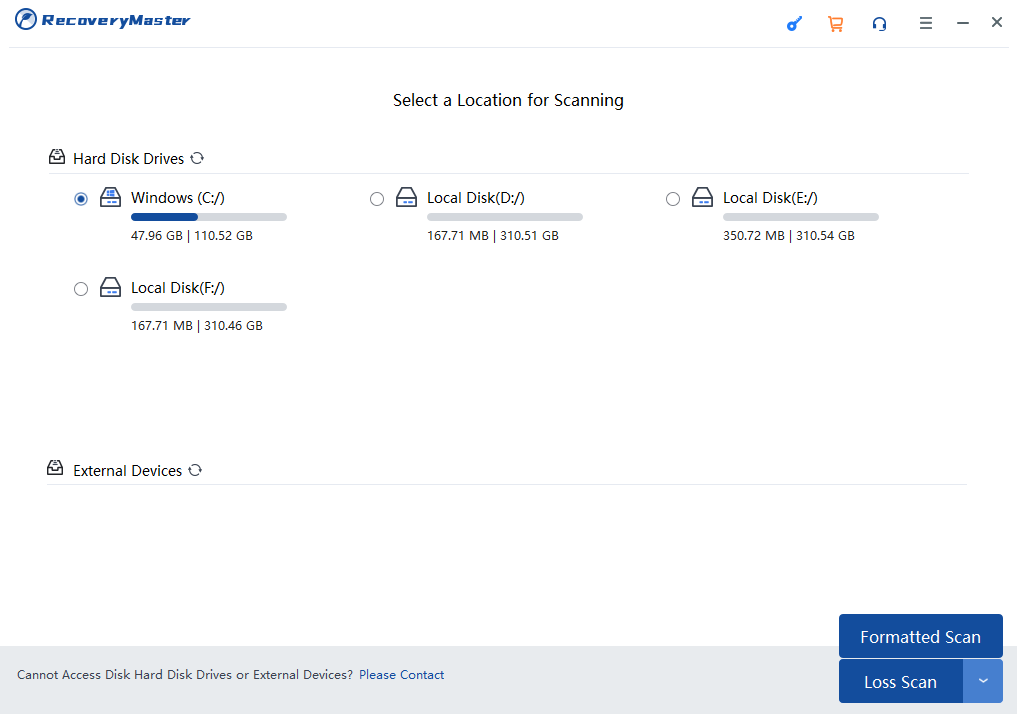
Step 2. Open Soouya RecoveryMaster and Choose the Location
For SD card data recovery you will need to connect it to your computer, then run Soouya.
Hard drives, Recycle Bins and other storage devices are also supported by Soouya. You can take this step and choose the location where you’d like the recovery software to start checking for lost files.
Soouya comes with a free trial for those who only want to retrieve a simple file. You can test it and see how it works, then get a license to unlock the full version.
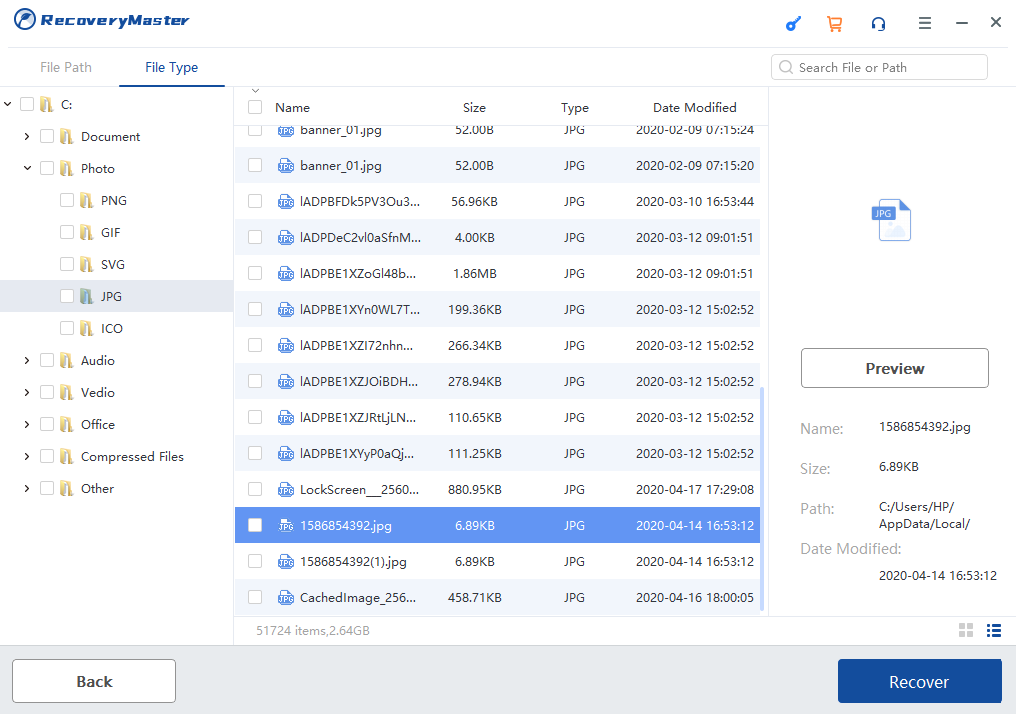
Step 3. Scan the Disk
You will want Soouya to check the SD card for any files you may have accidentally lost or deleted, so go ahead and click the ‘Scan’ button and wait for the software.
The length of time it takes for the data recovery scan to complete depends on the SD card or storage device’s capacity. It can take under a minute for USB drives that are under 16 or 32GB, while ones that are 256GB and above may take upwards of 5 minutes.
Soouya RecoveryMaster has an advanced scanning algorithm that cuts the time needed to scan and retrieve your files. After the process is complete you’ll be shown a list of lost files you can retrieve using the software.
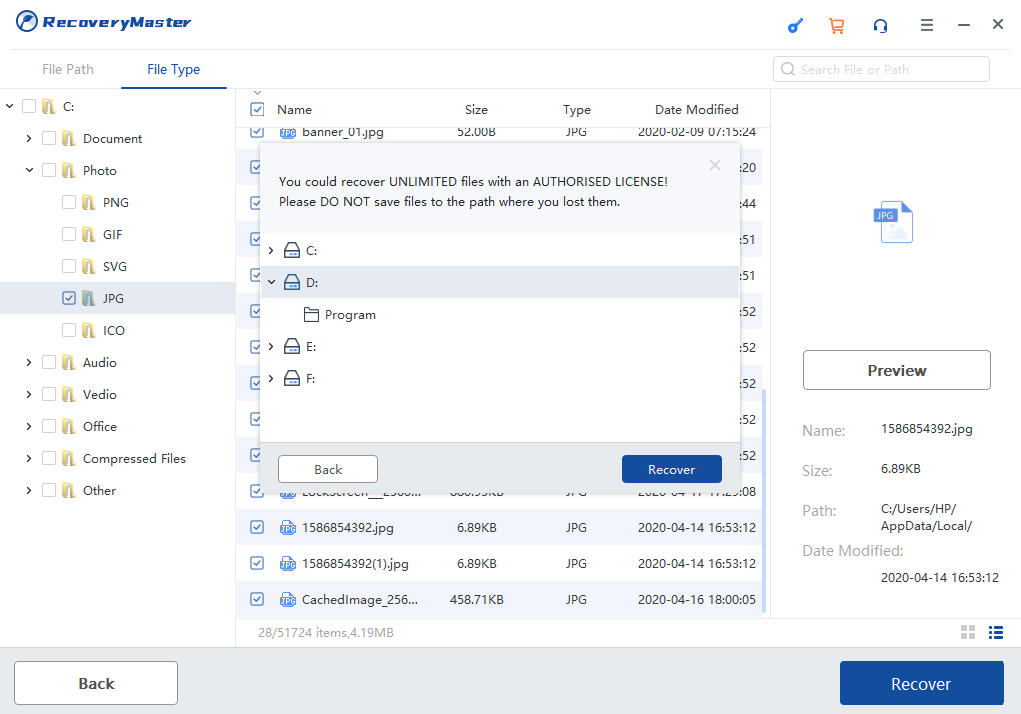
Step 4. Click to Retrieve and Back Up
At this point you should be seeing a list of deleted data, e.g., photos, videos, documents, etc. that you can retrieve using Soouya RecoveryMaster.
The app will give you a choice on what files you’d like to get back and which ones to leave. Tick the boxes on the left, then click on ‘Recover’ and wait for Soouya to export the files.
Your deleted, formatted or lost SD card data will be sent back and quickly, too. A 200MB file can be retrieved in under a minute. Moreover, file quality and integrity will remain the same, a testament to just how powerful Soouya is in recovering deleted SD card data.





