User Guide
FAQ
How to Recover/Copy Data from Crashed Computer?
If your system is crashed or stops working in an ideal way, then you can get Soouya RecoveryMaster to retrieve back your lost or inaccessible data. Download and install Soouya RecoveryMaster on a working computer, prepare a blank USB drive or CD/DVD and connect it to the computer.
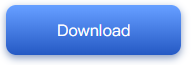
Step 1 Preparations for Crash Recovery
>Another working computer
>USB drive (better to be blank)
>Connect the device to the computer
Step 2 Create a bootable drive
For the recovery of data from an unbootable computer, you need to create a bootable drive to start it up first. Here, we would show you how to create a bootable drive.
1. Start computer crash recovery
The first step is to launch the data recovery software on a working computer and choose “Recover from Crash Computer” under the last tab. Click “Start” to go on.
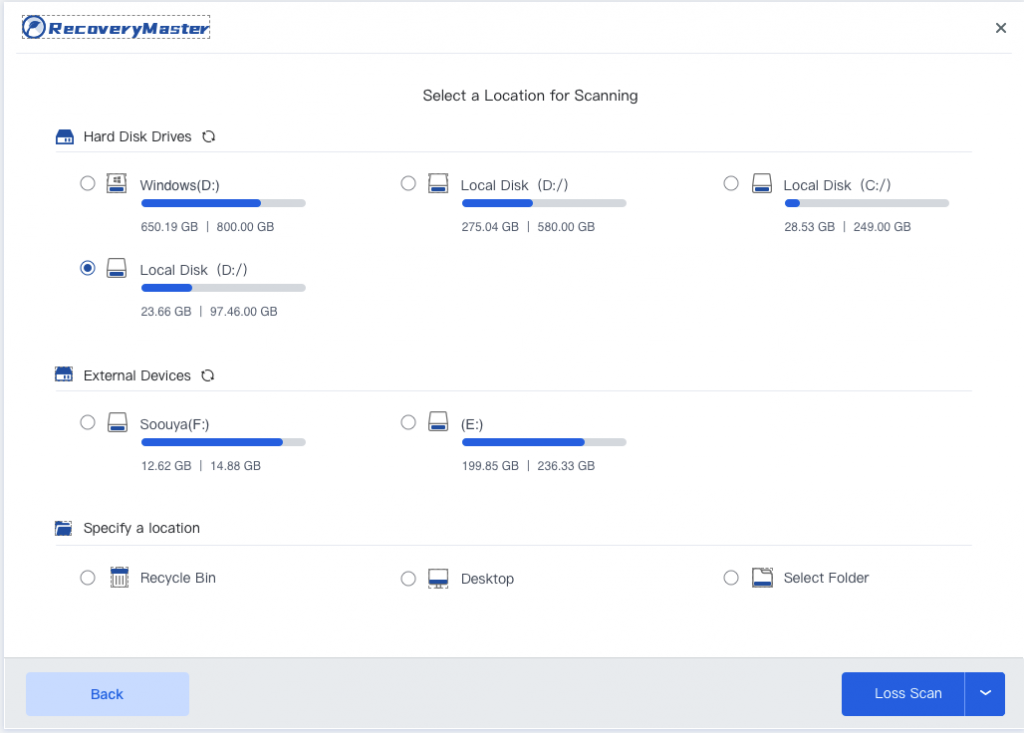
If you are unable to launch your Windows computer, you can use Soouya RecoveryMaster to create a bootable drive and recover data. Make sure a blank USB drive is connected to the working computer and can be recognized. If yes, click “Start” to go on.
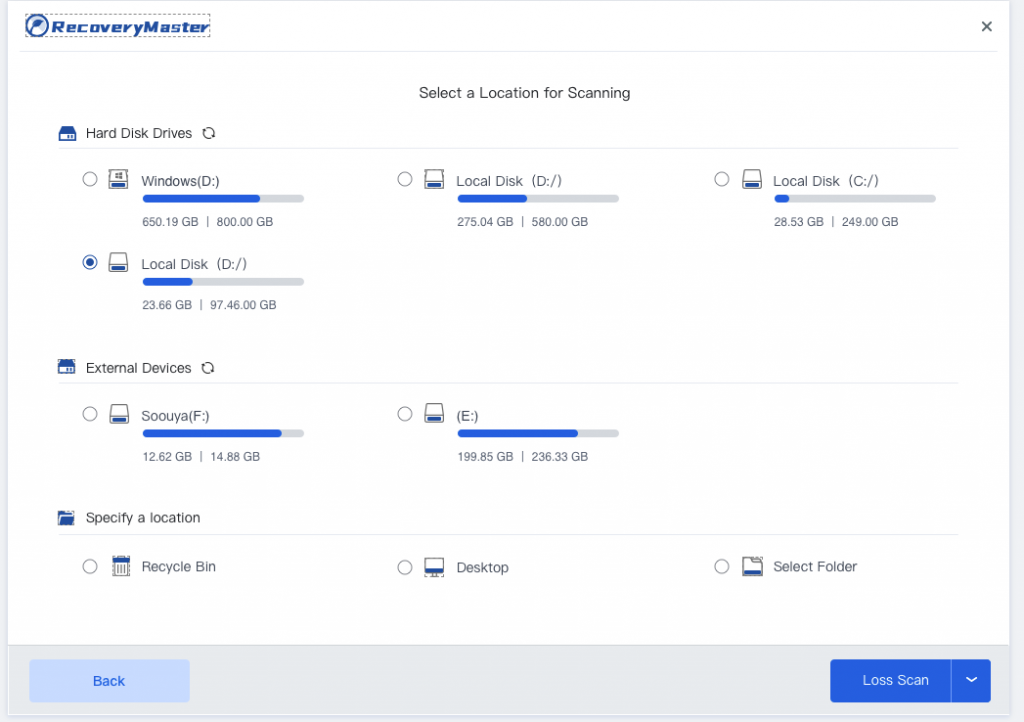
Format selected drive
Then, please connect a USB flash drive to create a bootable drive. And you could recover or copy the data from crashed system with the bootable drive. Your data in the drive would be formatted when you click ‘start’.
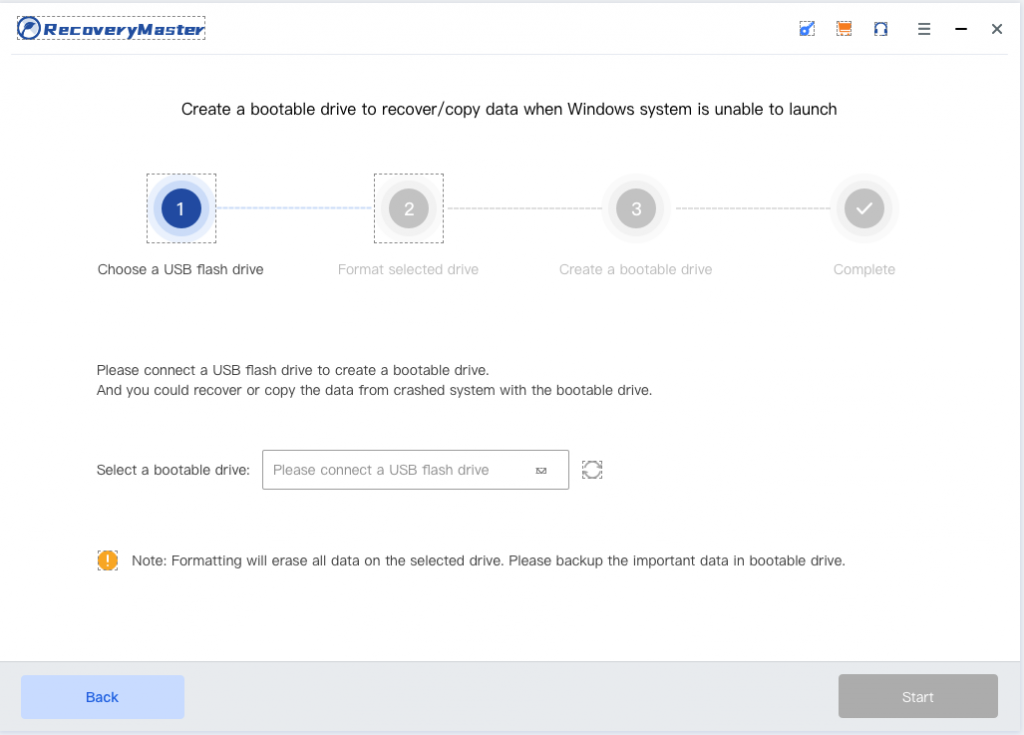
Formatting bootable drive
Once you click start, Soouya RecoveryMaster would start to format your USB flash drive. Formatting a device will erase all the data stored on it. So please keep the data backup in mind.
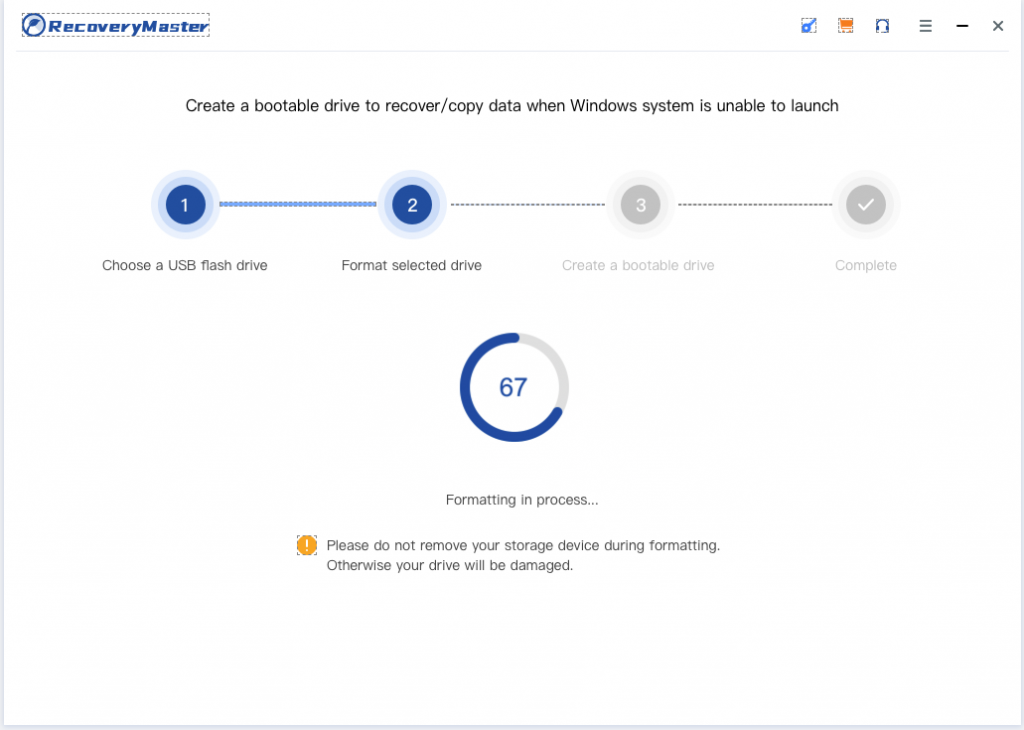
Creating bootable drive
It will just take a few minutes to finish the process of creating a bootable drive. During the process, please do not eject the USB flash drive or pull out your drive.
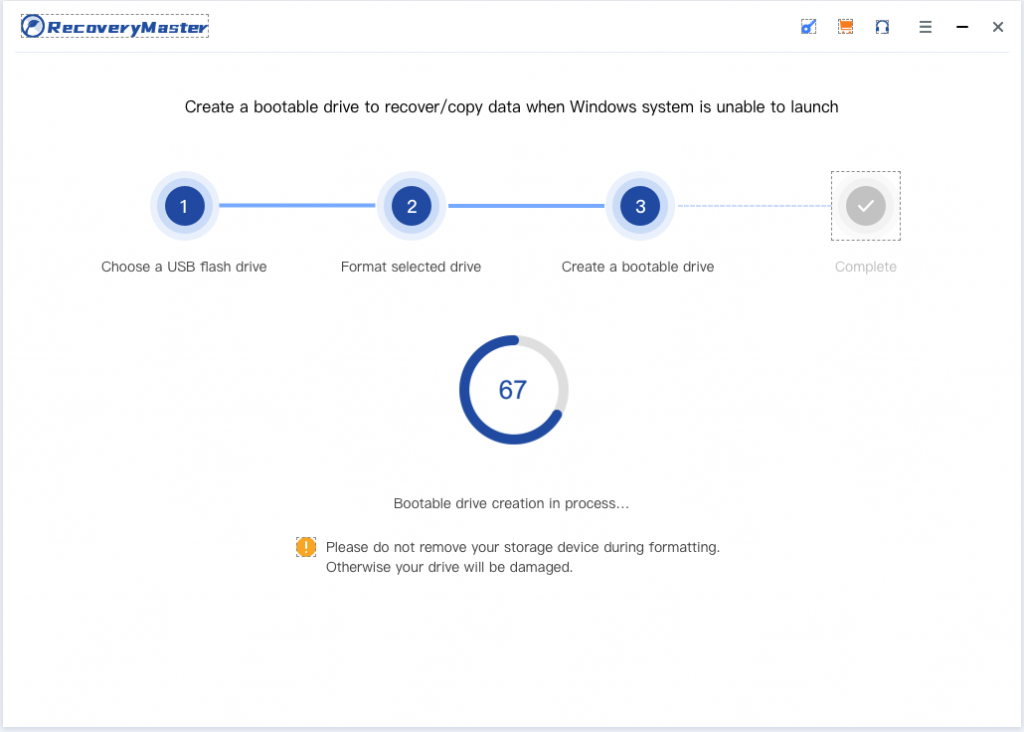
Finish creating the bootable media
Now, the bootable drive used to boot your crashed computer up is created. What you need to do next is to follow the below steps.
>Adjust the BIOS to boot from USB drive: restart your crashed computer and press the BIOS entry key when the first screen displayed.
>Connect the USB flash drive to your computer.
>Restart your computer and start to recover data from the crashed system.
Step 3 Recover data from crashed computer
After following the above steps, you’ll find that the crashed computer becomes bootable now. Restart the computer and recover or copy lost data in 3 steps.
1. Select a location
Please choose the type of operation that you would like to conduct (Data Recover/Copy). And you need to select the location you would like to recover/copy your data.
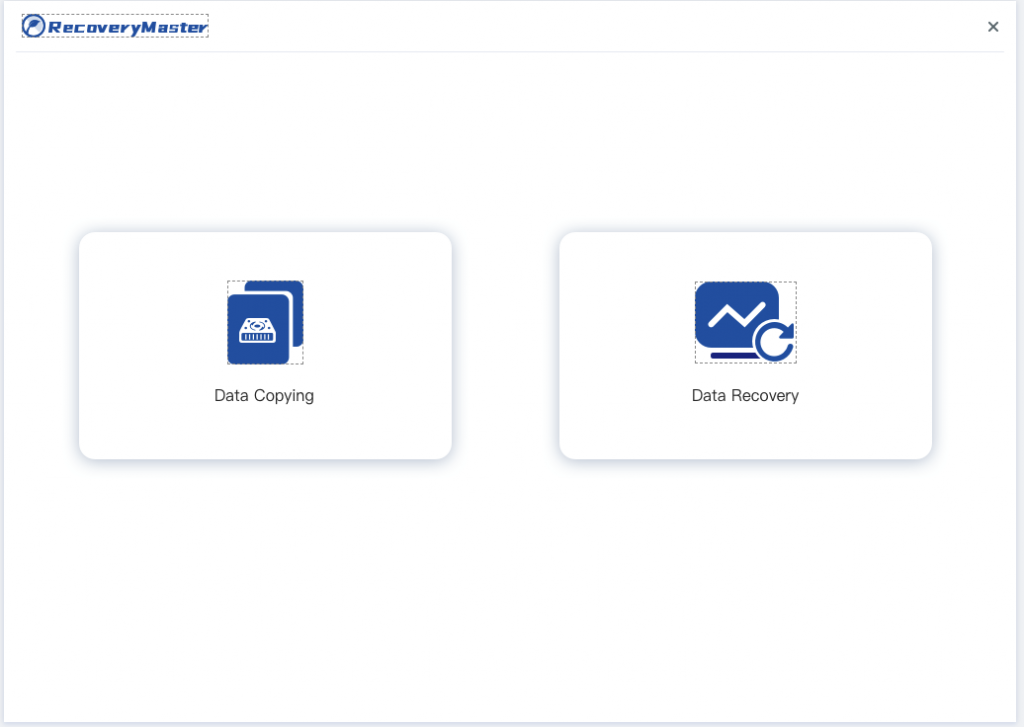
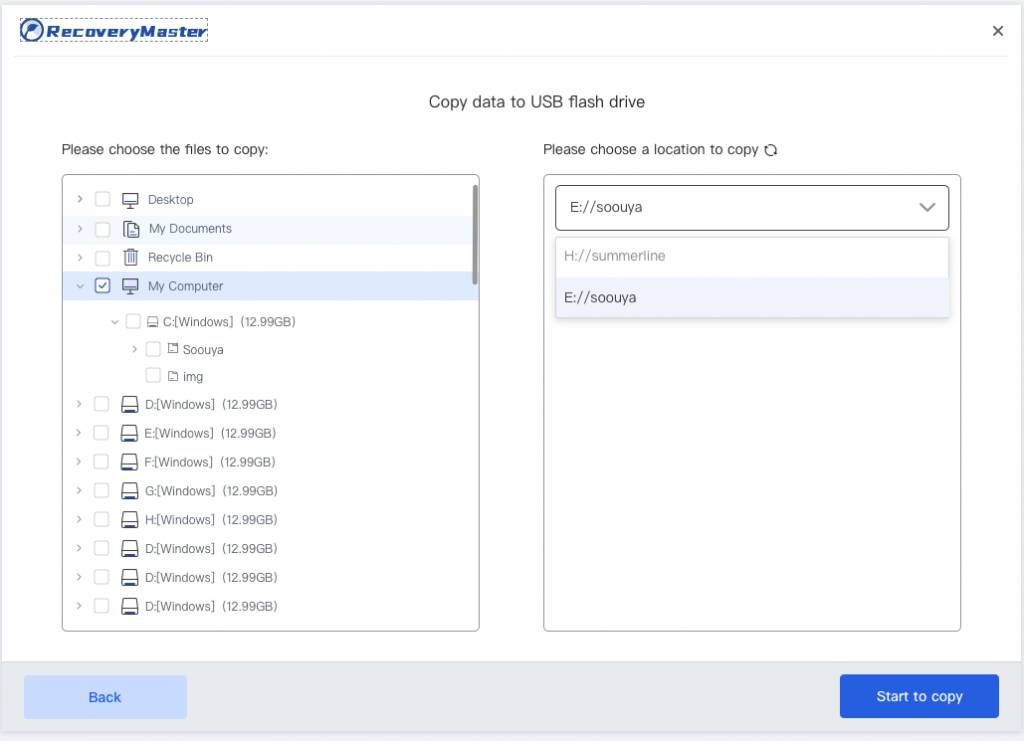
Scan
Please wait for a while until the scanning is over. Usually it lasts for a few minutes.





