User Guide
FAQ
How to Recover a Deleted PDF File?
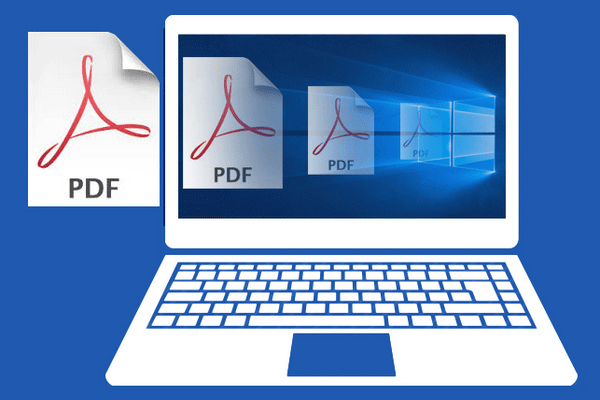
Most businesses and organizations use PDF file format for transferring documents due to its ability to preserve the content and format of complex documents across different platforms and devices. Considering the increase in significance of PDF files, it’s no wonder that PDF file recovery is a frequently researched topic. However, not many people know how to recover deleted PDF file. This article is designed to assist the users to recover lost or deleted PDF files.
Can PDF file be recovered?
Once your encounter the data loss, please stop using the device until you bring the PDF files back. Using the storage device or system might overwrite the recoverable data and result in permanently erasing the PDF file. Please do not add, create, delete any data to the computer. The deleted file will keep intact for a limited time until it is overwritten by new data. Thus, it’s possible to recover deleted PDF files.
How to recover deleted files on Windows and Mac?
Even though you take every precaution to avoid data loss, it may still happen. Here, we provide four reliable methods to help recover deleted files on Windows and Mac.
Solution 1: Recycle bin
When you delete or lose data, your can check the recycle bin firstly. It is much easier to get PDF files back from recycle bin. Open the Recycle bin or Trash by clicking on its desktop icon. Select the PDF files you wan to restore. Right click on highlighted PDF files and select restore or put back option to get your PDF files back. This solution is quite effective if you normally deleted PDF files.
Solution 2: Backups
If you find your PDF files not included in the recycle bin, you can go through your backups. If you’ve took backups of the PDF files to a USB drive or SD card, you can bring them back to your computer easily.
Solution 3: File History
To recover a PDF file to previous version with File History on Windows:
Step1: Open Windows Explorer and right-click on the folder where the deleted PDF files were contained.
Step2: Select Restore previous versions.
Step3: Select the most relevant File History Backup and lick the small arrow next to Open. Choose the Open in File History option.
Step4: Select the PDF file you want to recover and click the Recover button at the bottom of the preview window to recover it.
To recover a PDF file to a previous version with Time Machine on Mac:
Step1: Open the folder that contained the deleted PDF files.
Step2: Click the time machine icon located in the Menu bar and choose Enter Time Machine.
Step3: Locate the PDF files you want to recover using the timeline on the right edge of the screen.
Step4: Select the PDF files you want to recover and click Restore to get your PDF files back.
Solution 4: Data Recovery Software
With advanced algorithms, RecoveryMaster is one of the most referred PDF recovery software. Along with intuitive and user-friendly interface, RecoveryMaster allows you to recover PDF files easily and quickly. Only a few clicks, you can retrieve your PDF files. Before starting recovery process, you need to download and install RecoveryMaster software. Please do not install it one the same drive where the deleted PDF files used to exist.
Step1: Launch the RecoveryMaster and select a location where you have lost files. Click Loss Scan button to continue.
Step2: Select and Preview the PDF files to ensure actual recovery.
Step3: Click on Recover button to get your PDF files back and save them to another location.
Besides that, RecoveryMaster can help recover deleted, lost or formatted data from various storage device. It is applicable to any data loss scenarios. More importantly, it offers 100% security and protect your data from secondary damage.
How to recover a corrupted PDF file?
There area many reasons why PDF files get corrupted, including failed downloads and transfers, storage device failure, improper shutdown. The good news is that it’s possible to repair a corrupted PDF file.
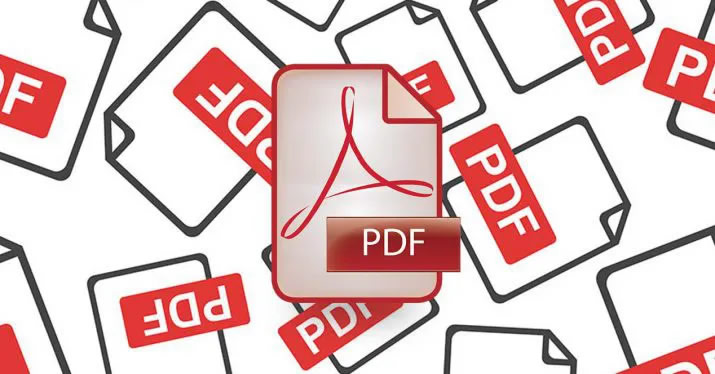
Solution 1: Repair Adobe Reader
You can try to repair corrupted Adobe PDF with below steps:
Step 1. Open the Adobe Acrobat Reader DC.
Step2. Click Help at the top menu and select “Repair Adobe Reader Installation”
If this solution doesn’t work, you can contact Adobe Corporation or PDF producer or Adobe support center for help.
Solution 2: Alternative PDF Readers
If your default reader isn’t up to the task, you can search online for more alternative PDF reader tools such as Foxit, Evince, Nitro, etc.
Solution 3: Online PDF Repair Tool
If these solutions above cannot recover your corrupted PDF files, you can try free PDF repair tools online. The first method is to use Office Recovery that can recover corrupted and damaged email, media, databases and dozens of office productivity applications. The second method is to employ PDF Resizer, a free online tool for repairing corrupted PDF files.
Conclusion
PDF files are very useful for businesses and organizations to share important documents. However, they are prone to accidental deletion, which is why we need to how to recover them. We provide you several solutions to recover deleted PDF files and you can choose the right one based on your actual situation.





